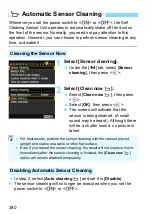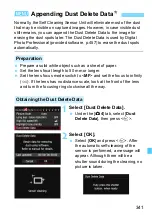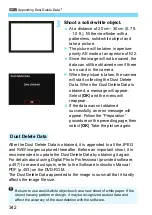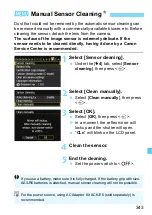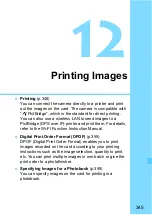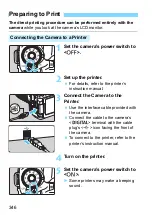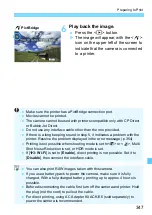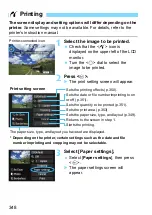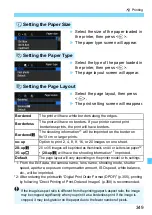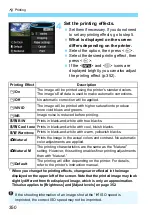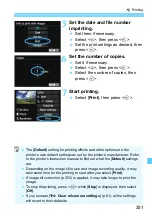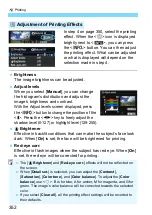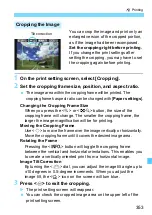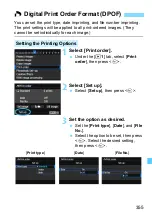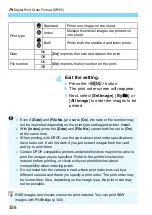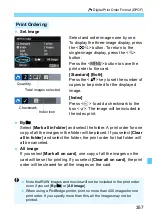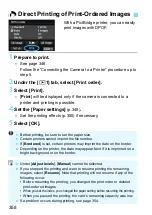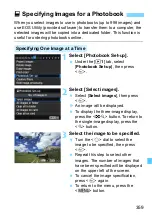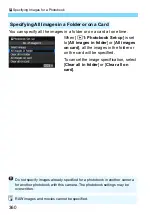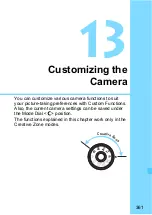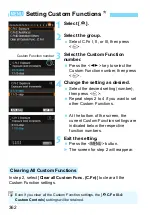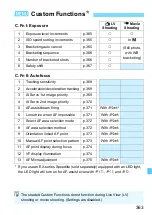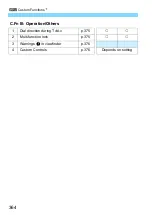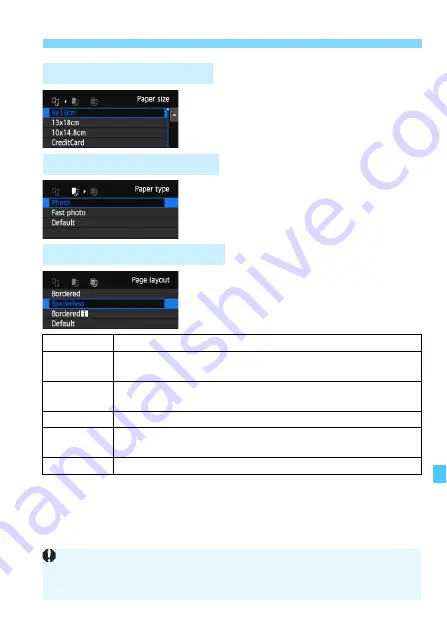
349
w
Printing
Select the size of the paper loaded in
the printer, then press <
0
>.
X
The paper type screen will appear.
Select the type of the paper loaded in
the printer, then press <
0
>.
X
The page layout screen will appear.
Select the page layout, then press
<
0
>.
X
The print setting screen will reappear.
*1: From the Exif data, the camera name, lens name, shooting mode, shutter
speed, aperture, exposure compensation amount, ISO speed, white balance,
etc., will be imprinted.
*2: After ordering the prints with “Digital Print Order Format (DPOF)” (p.355), printing
by following “Direct Printing of Print-Ordered Images” (p.358) is recommended.
Q
Setting the Paper Size
Y
Setting the Paper Type
U
Setting the Page Layout
Bordered
The print will have white borders along the edges.
Borderless
The print will have no borders. If your printer cannot print
borderless prints, the print will have borders.
Bordered
c
The shooting information*
1
will be imprinted on the border on
9x13 cm or larger prints.
xx-up
Option to print 2, 4, 8, 9, 16, or 20 images on one sheet.
20-up
c
35-up
p
20 or 35 images will be printed as thumbnails on A4 or Letter size paper*
2
.
• [
20-up
c
] will have the shooting information*
1
imprinted.
Default
The page layout will vary depending on the printer model or its settings.
If the image’s aspect ratio is different from the printing paper’s aspect ratio, the image
may be cropped significantly when you print it as a borderless print. If the image is
cropped, it may look grainier on the paper due to the fewer number of pixels.
Summary of Contents for CRL3124N
Page 114: ...114 ...
Page 156: ...156 ...
Page 186: ...186 ...
Page 214: ...214 ...
Page 326: ...326 ...
Page 338: ...338 ...
Page 450: ...450 ...
Page 467: ...467 ...