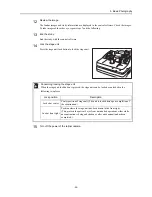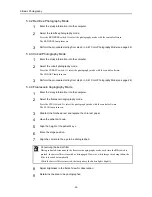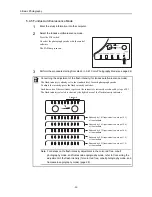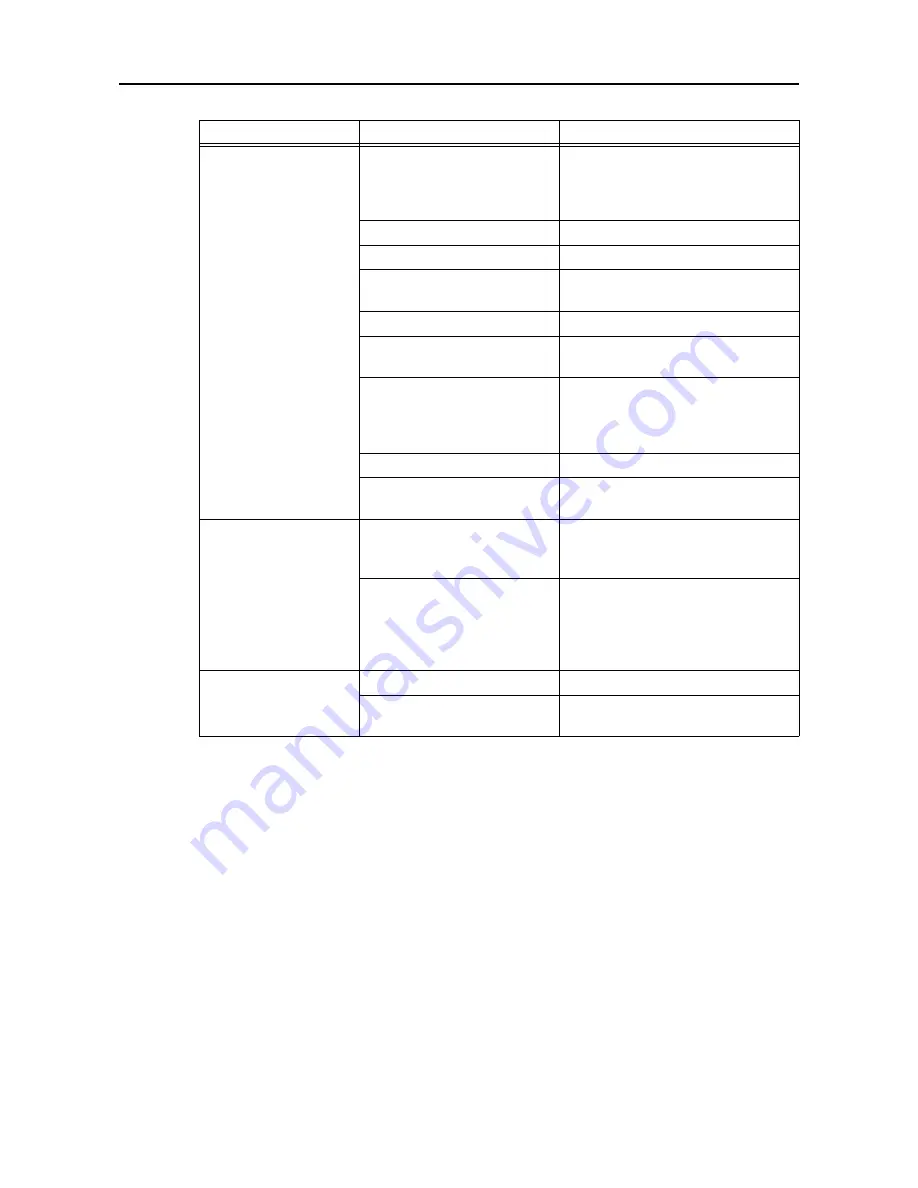
7. Daily Inspection and Maintenance
-43-
Sharp images cannot be
taken.
The pupil is not dilated enough.
Make the patient’s pupil dilate. If the
pupil is still too small, press the small
pupil photography switch to activate the
small pupil function.
The positioning is not correct.
Perform positioning.
The image is unfocused.
Focus the image.
Eyebrows or eyelashes are
blocking the pupil.
Instruct the patient to open his or her eye
wider.
The patient’s eye is opaque.
A sharp image cannot be taken.
The patient blinked when the
image was taken.
Take another image.
The flash intensity, diopter
compensation lever, and
viewfinder diopter compensation
ring have not been adjusted.
Adjust the settings.
The objective lens is dirty.
Clean the lens
(see page 44)
.
The patient is wearing contact
lenses.
Instruct the patient to remove his or her
contact lenses.
Black points appear on
photographed images in
the same area.
Dust or other substance is
adhering to the surface of the
objective lens.
Clean the lens
(see page 44)
.
Dust or other substance is
adhering to the surface of the
imaging sensor of the digital
camera.
Perform a self-cleaning
(see page 52)
.
Note: The imaging sensor is very
sensitive. Contact a Canon
representative or distributor for
cleaning it.
White spots appear on the
images.
The objective lens is dirty.
Clean the lens
(see page 44)
.
A patient’s eyelashes have
appeared on the images.
Instruct the patient to open his or her eye
wider. Take another image.
Problem
Cause
Remedy