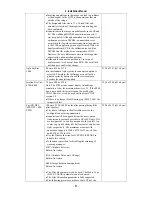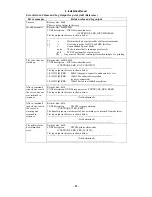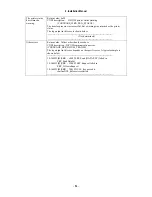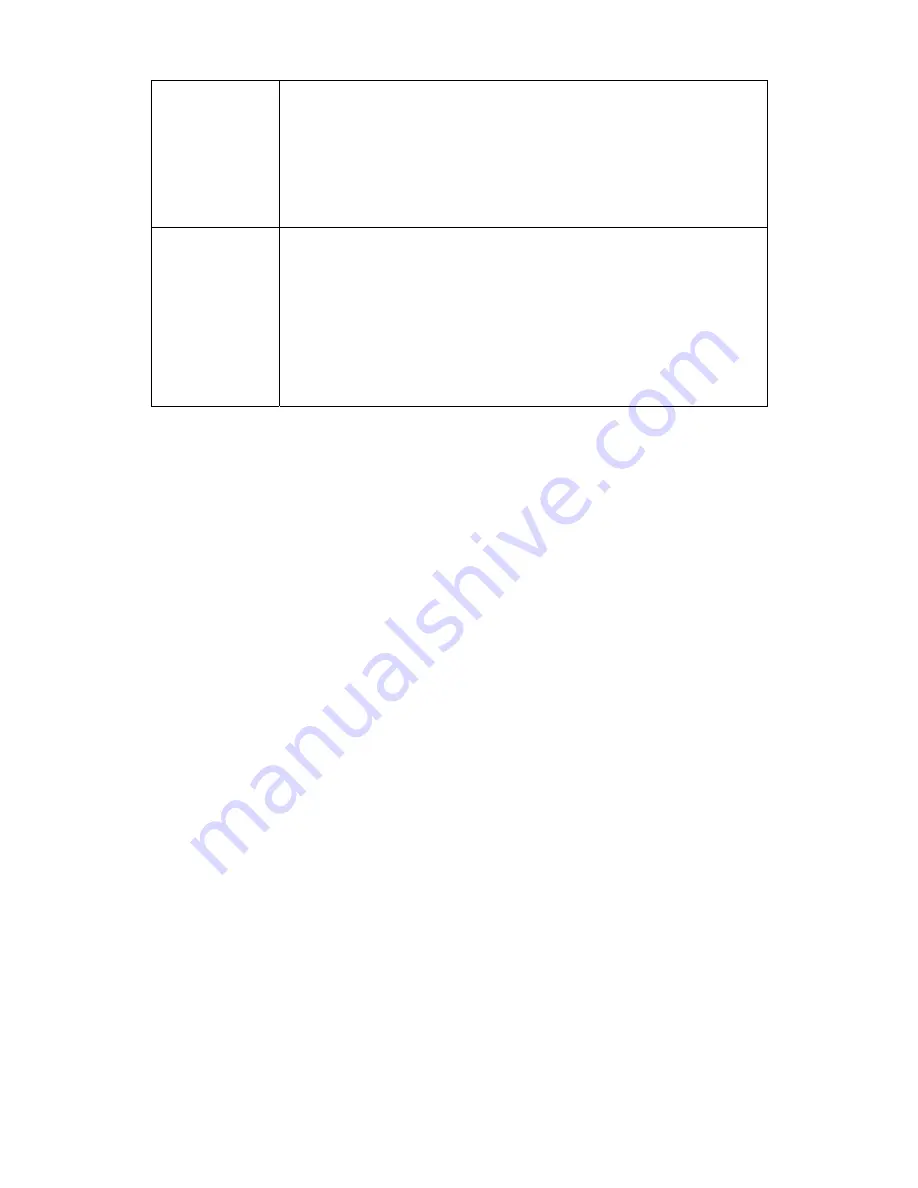
2. Installation Manual
- 66 -
As a result of
providing the
server with a
command request,
a warning was
returned as
response.
Return value: 0x18
CXDI interpretation:
DICOM response warning
(CCRTRANS_WRN_RESP)
The transmission processing was successful but a warning was returned from the
server.
See below for the log output at this time:
-------------------------------------------------------------------------------------
(To be determined)
-------------------------------------------------------------------------------------
Other errors
Return value: other than above
CXDI interpretation:
DICOM communication error
(CCRTRANS_ERR_DICOM_TRANSE)
The log output is many and varied. It depends on the error. One example is shown
below.
-------------------------------------------------------------------------------------
18-140933[d2]ERR: c0082 SRV Send (DATA SET) failed in SRV_SendDataSet
18-140933[d2]ERR: 190082 SRV Request failed in SRV_NCreateRequest
18-140933[d2]ERR: 70012 NULL key passed to routine:
DUL_ReleaseAssociation
-------------------------------------------------------------------------------------
Summary of Contents for CXDI-50C
Page 15: ......
Page 23: ...2 Installation Manual 6 3 Power Box assemble package 4 Grid optional ...
Page 35: ...2 Installation Manual 18 When normal imaging When timeout due to RX_REQ not negating ...
Page 63: ...2 Installation Manual 46 Fig 3 Input parameters ...
Page 115: ...2 Installation Manual 98 2 Power Box Unit mm Mass 4 2Kg ...
Page 118: ......
Page 163: ......
Page 167: ...CXDI SYSTEM 1 2 Rev 04 Key No 5 Key No 6 Key No 7 Key No 8 Key No 9 Canon Inc ...
Page 186: ......
Page 188: ......
Page 189: ...Content 1 Gathering Information about Problems 1 2 How to back up and recover the system 3 ...