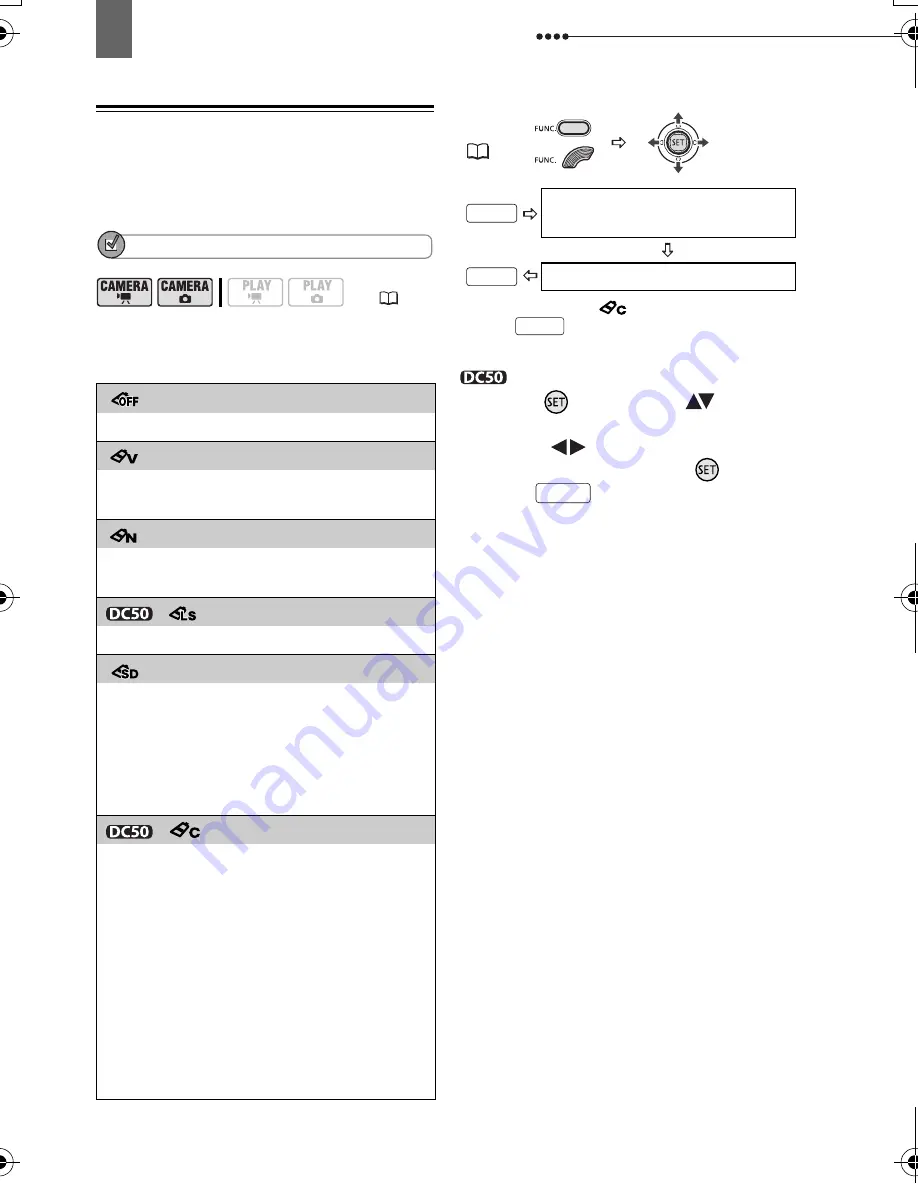
Adjusting the Picture: Exposure, Focus and Color
58
Image Effects
You can use the image effects to change
the color saturation and contrast to record
images with special color effects.
POINTS TO CHECK
Mode switch:
P
Options
Default value
* When you select [
CUSTOM], do not
press
and continue instead with the
procedure below.
T
O
SET
THE
CUSTOM
IMAGE
EFFECT
1
Press (
) and select (
) the
custom setting options.
2
Adjust (
) each setting as
desired and then press (
) .
3
Press
to save the setting and
close the menu.
(
12)
[
IMAGE EFFECT OFF]
Records with no image enhancing effects.
[
VIVID]
Emphasizes the contrast and color
saturation.
[
NEUTRAL]
Tones down the contrast and color
saturation.
[
LOW SHARPENING]
Records subjects with softened outlines.
[
SOFT SKIN DETAIL]
Softens the details in the skin tone area for
a more complimentary appearance. To
obtain the best effect, use this setting
when recording a person in close-up. Note
that areas similar to the skin color may lack
in detail.
[
CUSTOM]
Allows you to adjust the brightness,
contrast, sharpness, and color depth of the
image.
[COL.DEPTH]: (–) Shallower colors,
(+) Richer color tonality
[BRIGHTN.]: (–)
Darker
picture,
(+) Brighter picture
[CONTRAST]: (–)
Flatter picture,
(+) More defined light and
shade
[SHARPNESS]: (–) Vaguer outlines,
(+) Sharper outlines
FUNC.
(
31)
Icon of the currently selected
Image Effect
Desired option*
FUNC.
FUNC.
FUNC.
FUNC.
D119_NTSC-E.book Page 58 Monday, December 18, 2006 10:14 AM
















































