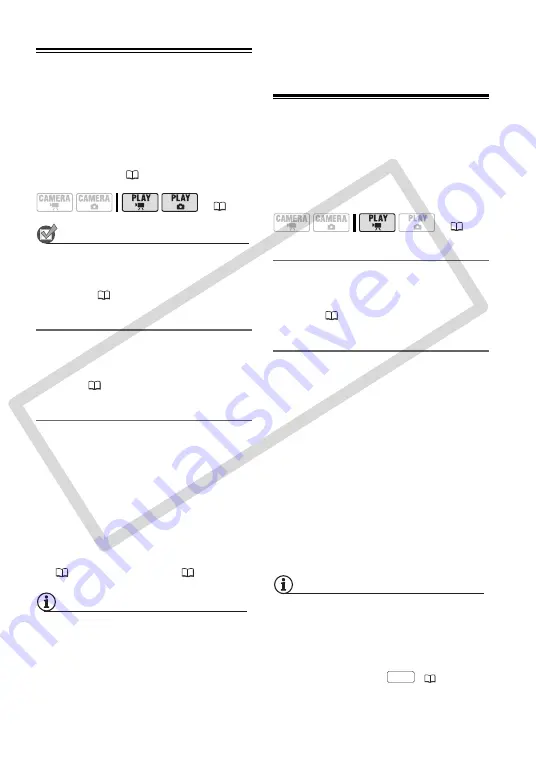
62 •
External Connections
Playback on a TV Screen
This section explains how to play back
the disc or still images with this
camcorder by connecting it to a TV. To
play back the disc with another DVD
device refer to
Disc Playback on an
External Device
(
POINTS TO CHECK
Before connecting the camcorder, select
the [TV TYPE] setting according to the TV
set to which you will connect the
camcorder
(
68).
Connecting
Connect the camcorder to the TV
following the connection diagram shown
in the previous section
(
61).
Playback
1
Turn on the camcorder and the
connected TV or VCR.
On a TV: Select as the video input the
same terminal to which you
connected the camcorder.
On a VCR: Set the input selector to
the external video input (usually
labeled LINE IN).
2
Start the playback of the movies
(
34) or still images (
53).
NOTES
• Turn off all the devices before starting
the connections.
• Sound from the built-in speaker will be
muted while the STV-250N Stereo Video
Cable is connected to the camcorder.
• We recommend powering the camcorder
using the compact power adapter.
• Refer also to the instruction manual of
the connected TV.
Copying your Recordings to an External
Video Recorder
You can copy your recordings by
connecting the camcorder to a VCR or a
digital video device.
Connecting
Connect the camcorder to the device
following the connection diagram shown
in the previous section
(
61).
Recording
1
Connected device: Load a blank
cassette or disc and set the device
to record pause mode.
2
This camcorder: Locate the scene
you wish to copy and pause
playback shortly before the scene.
3
This camcorder: Resume the
movie playback.
4
Connected device: Begin recording
when the scene you wish to copy
appears. Stop recording when
copying is complete.
5
This camcorder: Stop playback.
NOTES
• We recommend powering the camcorder
using the compact power adapter.
• By default, the on-screen displays will be
embedded in the output video signal, but
you can change the displays by
repeatedly pressing
(
(
(
DISP.
CO
PY
















































