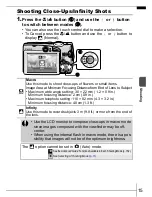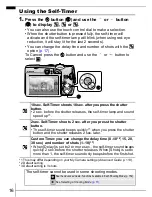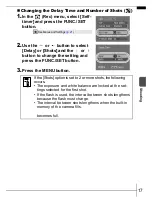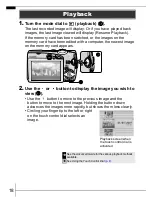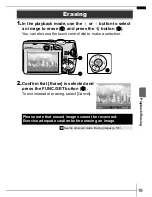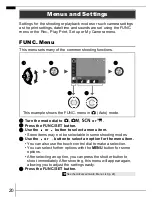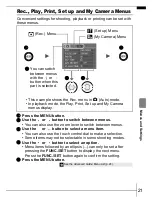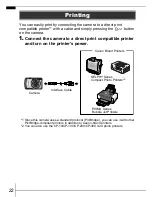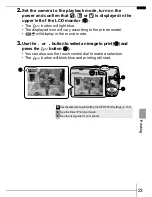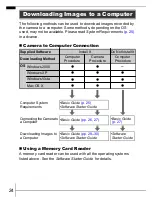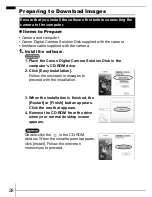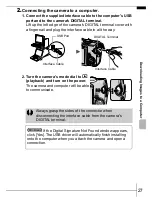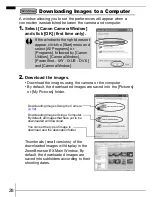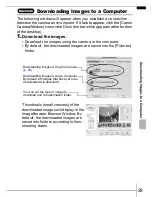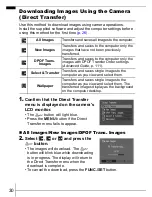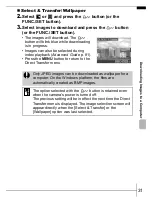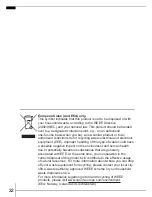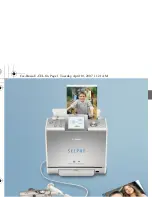19
1.
In the playback mode, use the or button to select
an image to erase (
a
) and press the
button (
b
).
You can also use the touch control dial to make a selection.
2.
Confirm that [Erase] is selected and
press the FUNC./SET button (
c
).
To exit instead of erasing, select [Cancel].
Erasing
Please note that erased images cannot be recovered.
Exercise adequate caution before erasing an image.
Î
See the
Advanced Guide
: Erasing Images (p. 105).
b
c
a
P
layb
ack
/E
ra
sin
g