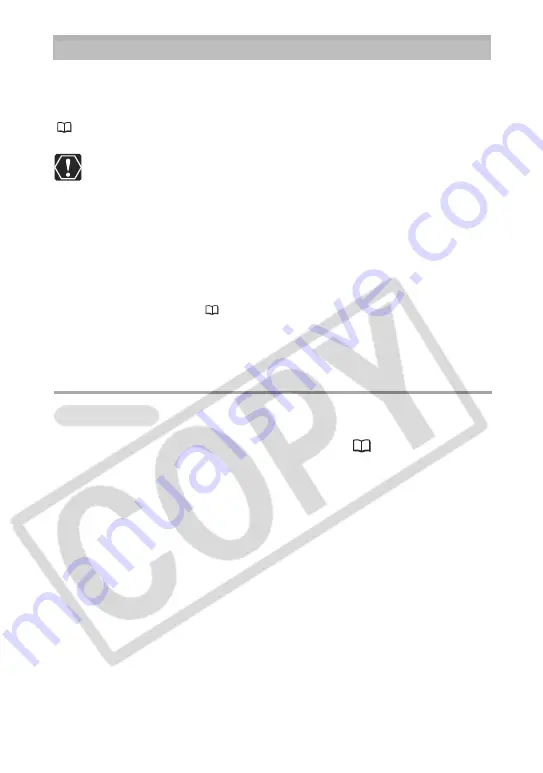
14
Downloading Images (ImageBrowser)
Below explains the procedure for connecting a camcorder to a computer using
the USB cable.
For connecting a PC card reader/writer, see
Using a PC Card Reader/Writer
(
19).
❍
Observe following precautions when the camcorder’s card access
indicator is flashing (the camcorder is reading or writing from or to the
memory card). Failure to do so may cause memory card data to
become corrupted.
– Do not open the memory card cover, remove the memory card or
detach the USB cable.
– Do not turn off the camcorder or the computer.
– Do not change the position of the POWER switch or the TAPE/
CARD switch.
❍
Format the memory card with the camcorder or from the Camera
Settings Window (
21).
❍
Images recorded onto the memory card or downloaded to the hard
disk are important original data files. Create a copy of the file first
before working on it on your computer.
Starting ImageBrowser
1.
Connect the camcorder to the computer (
13).
• ImageBrowser starts and the ImageBrowser Automation Wizard dialog
appears. In the ImageBrowser Automation Wizard dialog, you can select
the action that is carried out after ImageBrowser starts.
• A dialog with the previously selected automated settings will appear the
next time you start ImageBrowser.
1. To use these settings unchanged, click the [Start] button.
2. To do nothing, click [Cancel].
3. To change the settings, click [Settings Change], select the action and
click [OK].
2.
Select [Display Images] and click [OK].
The Communications Settings window appears. This window only appears
the first time the camcorder is connected.
Mac OS 9.0-9.2















































