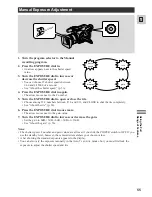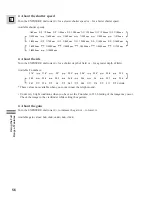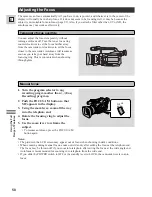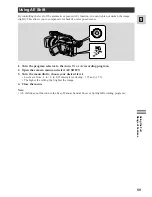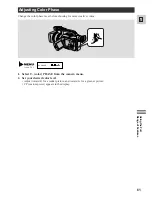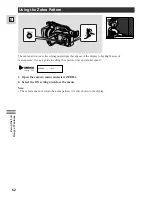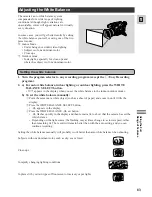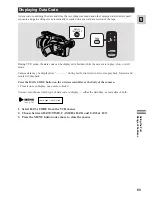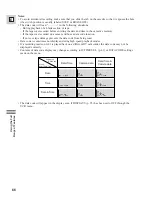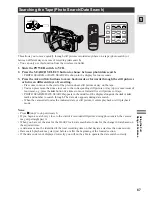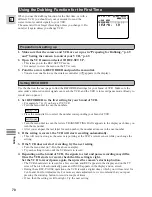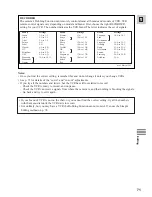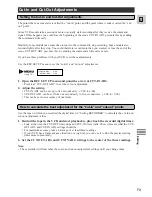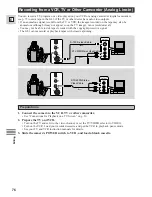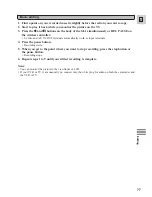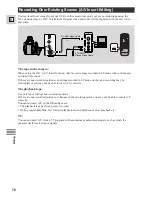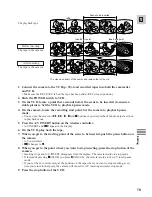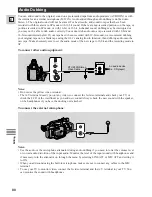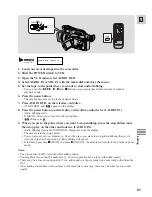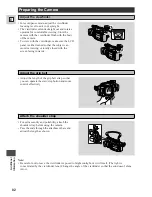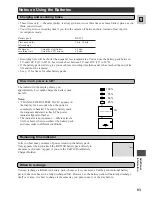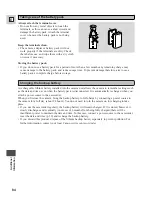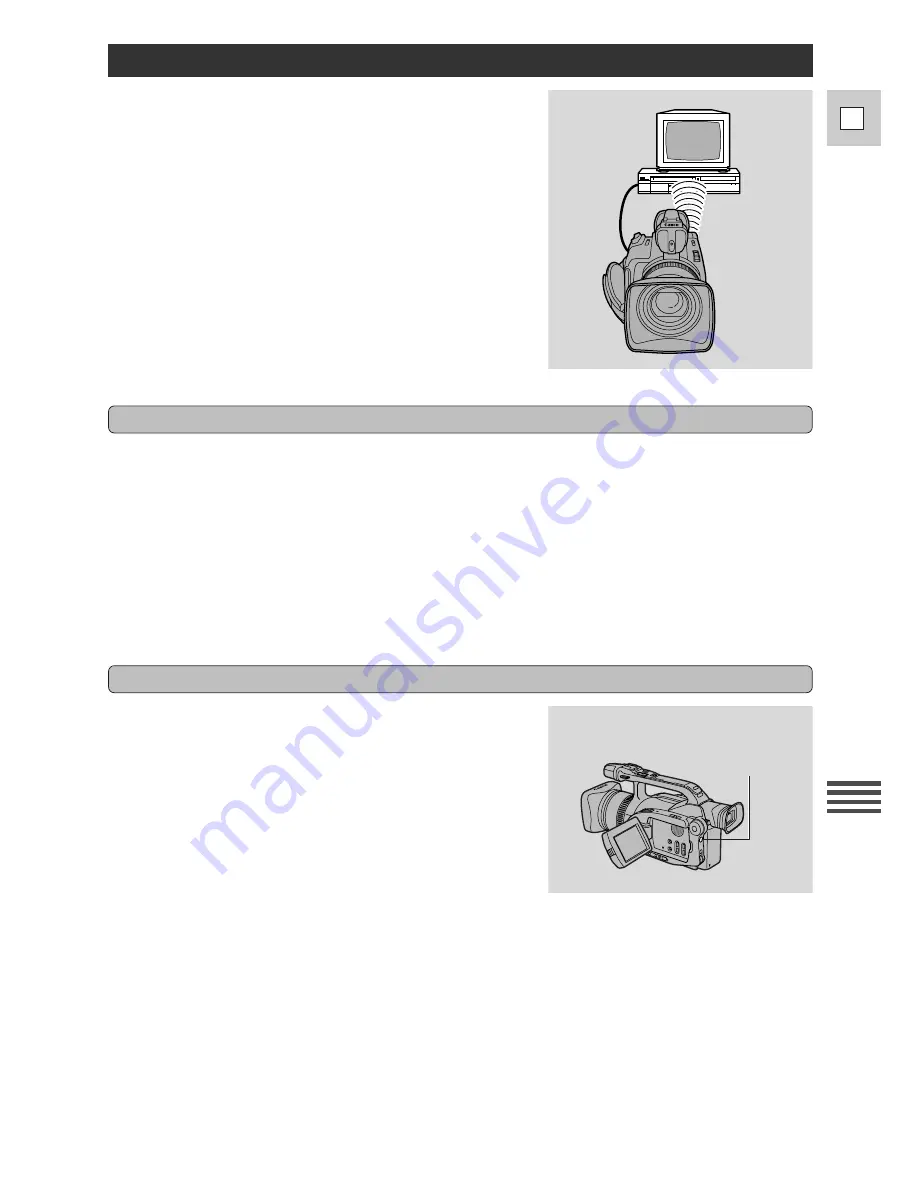
69
E
Editing
The Dubbing Function
The GL1 dubs your pre-recorded scenes onto a tape in your
VCR or another camcorder. You can add audio to a tape (audio
dubbing, p. 80) or both audio and visual (A/V insert, p. 78).
You can also adjust the starting and ending points of the scene
(the “cut-in” and “cut-out” points, p. 73). In addition, the GL1
can record from a VCR, TV or analog camcorder (analog line-
in, p. 76).
If you connect another Canon digital video camcorder to the
camera instead of a VCR, you can use the Dubbing Function
for digital-to-digital dubbing, with virtually no generation loss
in image and sound quality. However, you cannot set the cut-in
and cut-out adjustments using the built-in digital timer (p. 73).
1. Connect the camera to the VCR.
• See the “Connections for Playback on a TV Screen” instructions on page 30.
2. Turn the TV on.
• Be sure to set it to the video channel, or set the TV/Video selector to Video.
3. Turn on the VCR and load a blank cassette.
• See your VCR instruction manual.
4. Open the VCR menu and select
\
DUB MODE.
• When you select DUB MODE all the displayed information is also displayed on the screen of the
TV connected your VCR. However, this information will not be recorded onto the tape in the VCR.
Preparing for Dubbing
The camcorder’s Dubbing Function controls your VCR by using
the same infra-red signals as the VCR’s remote control.
Make sure the camera is in a spot where it can remotely control
your VCR.
1. Check where the remote control sensor is on your
VCR using its normal remote control.
2. Place the camera pointing directly at the sensor, not
more than 20 inches (50 cm) away.
• Check that the sensor will pick up signals easily from this
spot using the VCR’s normal remote control.
• Make sure that the cables and the camera’s shoulder strap do not obstruct the signals.
3. Make sure that the VCR is in record pause mode.
4. Make sure that all other video equipment is turned off to avoid accidental recording.
Setting the camera to control your VCR
Infra-red signals
transmitter