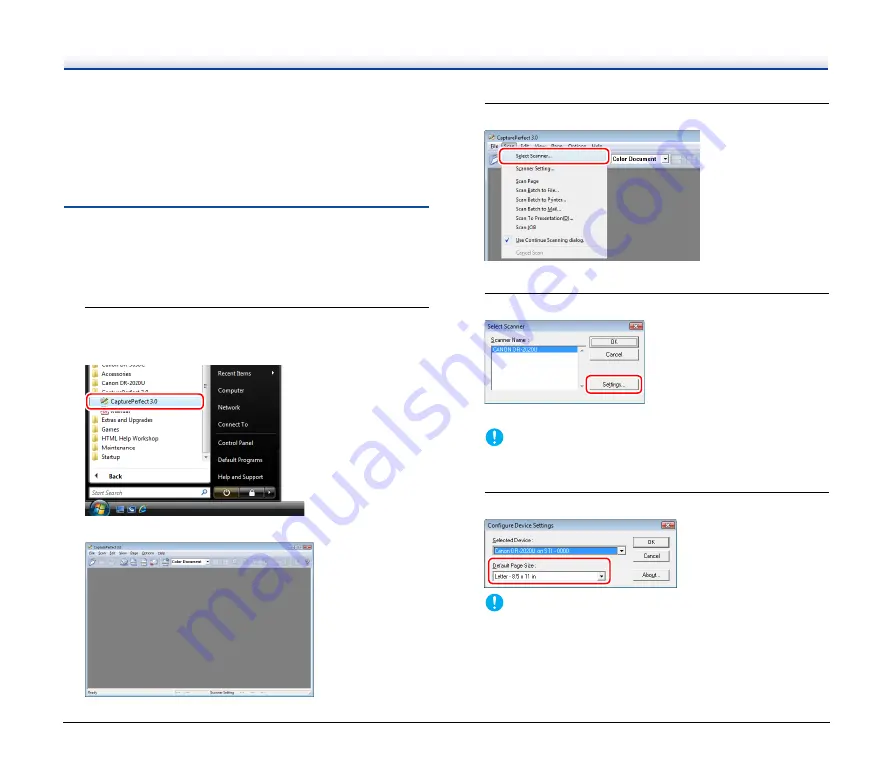
42
Scan to Presentation
This mode is useful when a compact scanner is used in an
environment such as a conference hall, where it is connected to a
large display or projector. By setting CapturePerfect to full-screen
display before scanning, you can display scanned images at full size
on the screen.
Basic Scanning Procedure
The following describes how to start CapturePerfect 3.0 and scan
documents using [Scan Batch to File].
For details on how to scan using other methods, refer to the
CapturePerfect 3.0 Operation Guide.
1
From the Windows taskbar, click [Start] and select [All
Programs], [CapturePerfect 3.0], and [CapturePerfect
3.0].
CapturePerfect 3.0 starts.
2
Select [Select Scanner] from the [Scan] menu.
The [Select Scanner] dialog box appears.
3
Select [CANON DR-2020U], and click [Settings].
The [Configure Device Settings] dialog box appears.
IMPORTANT
If [CANON DR-2020U] does not appear, try installing the ISIS/
TWAIN driver again.
4
Configure the default page size.
IMPORTANT
Clicking [Default] in the properties dialog box for the ISIS driver
causes the setting configured here to be applied.
Summary of Contents for DR-2020U - imageFORMULA - Document Scanner
Page 71: ...71 4 Click Yes 5 Click Finish...
















































