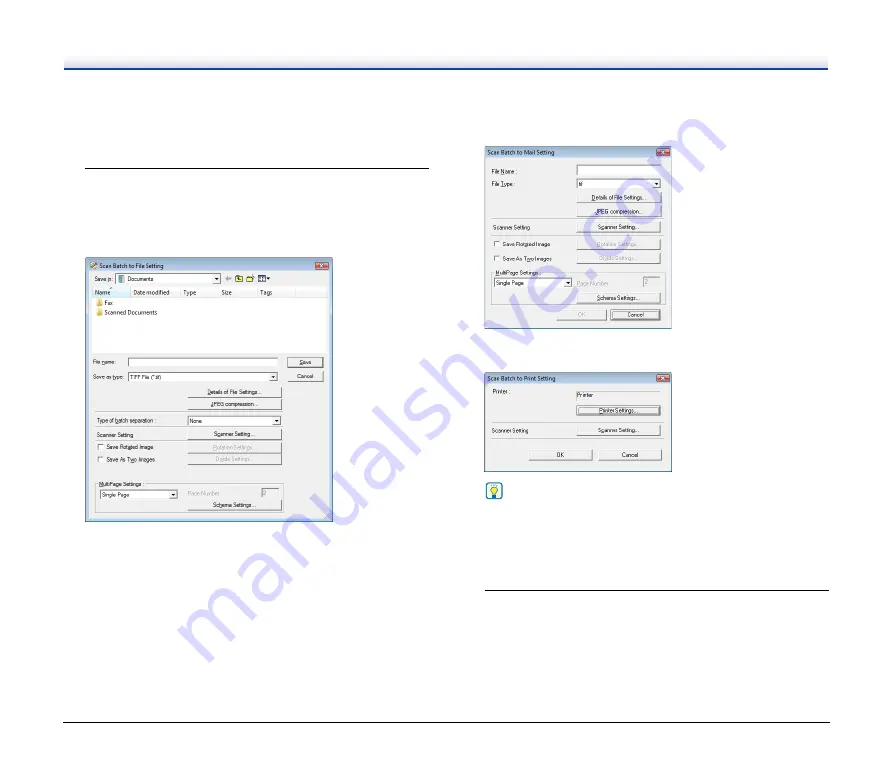
46
[Scan To Mail]:
Attaches scanned images to an e-mail message and sends it.
[Scan To Print]:
Prints scanned images to a specified printer.
5
Click [Detail Settings].
A settings dialog box based on the specified function appears.
[Scan To PC]:
Specify the file name, format, and destination for the image file to
be saved.
[Scan To Mail]:
Specify the file name and format for the image file to be attached
to the e-mail message.
[Scan To Print]:
Specify the printer to which images will be printed.
Hint
The [Details of File Settings] and [JPEG compression] buttons
appear in the [Scan Batch to File Setting] and [Scan Batch to Mail
Setting] dialog boxes. These buttons are enabled when [Save as
type] is set to a format other than [BMP File (*.bmp)], and you can
use them to configure file format settings for each job.
6
Click [OK] ([Save] for [Scan To PC]) to close the settings
dialog box.
The registered settings appear in the [Register/Edit/Delete]
dialog box.
Summary of Contents for DR-2020U - imageFORMULA - Document Scanner
Page 71: ...71 4 Click Yes 5 Click Finish...
















































