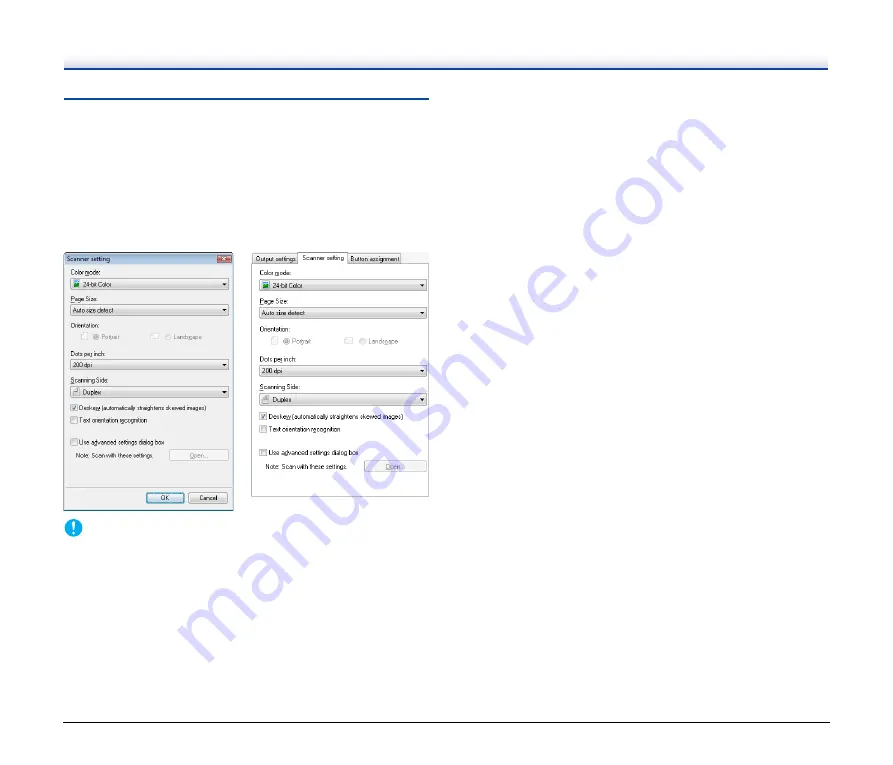
29
Scanner Settings
Configure various scan settings, such as the scanning method and
document size.
[Scan First] and [Select Scan Job] share the same scanner setting
items.
IMPORTANT
Scanner settings include the basic settings found in the [Scanner
setting] dialog box (or [Scanner setting] tab), and the advanced
settings found in the driver settings screen. Setting configurations
from the driver settings screen are used for all settings not found in
the basic settings.
Basic Scanner Settings
Configure the basic setting items for the scanner.
Configurations from the driver settings screen are used for setting
items that are not included in the basic settings.
●
[Color mode]
Select from the following modes for scanning documents.
[24-bit color]: Scans the document in color.
[Grayscale]: Scans the document in grayscale.
[Black and White]: Scans the document in black-and-white (binary).
●
[Page Size]
Specify the page size of documents.
When [Auto size detect] is specified, the scanner detects the page
size of the document, and the image is saved in the detected size.
●
[Orientation]
Specify the orientation in which documents are fed into the scanner
(portrait or landscape).
This setting can only be configured when a page size that can be
fed horizontally through the scanner is selected for [Page Size].
●
[Dots per inch]
Specify the scanning resolution.
●
[Scanning Side]
Specify whether to scan only one side of a document or both sides.
If you select [Skip blank page] and a blank page is detected within
the document while scanning, the blank page is skipped.
Documents placed in the feeder are scanned. If there are no
documents in the feeder, the flatbed is scanned.
●
[Deskew]
When a document is scanned at an angle, the slant is detected and
straightened out in the scanned image.
●
[Text orientation recognition]
The orientation of text in scanned images is detected, and the
images are rotated to match the orientation of the text.
[Scan First]
If you select [Scan First], you can
configure scanner settings before
scanning begins.
[Select Scan Job]
If you select [Select Scan Job], you
can configure scanner settings for
each job.
Summary of Contents for DR-2020U - imageFORMULA - Document Scanner
Page 71: ...71 4 Click Yes 5 Click Finish...















































