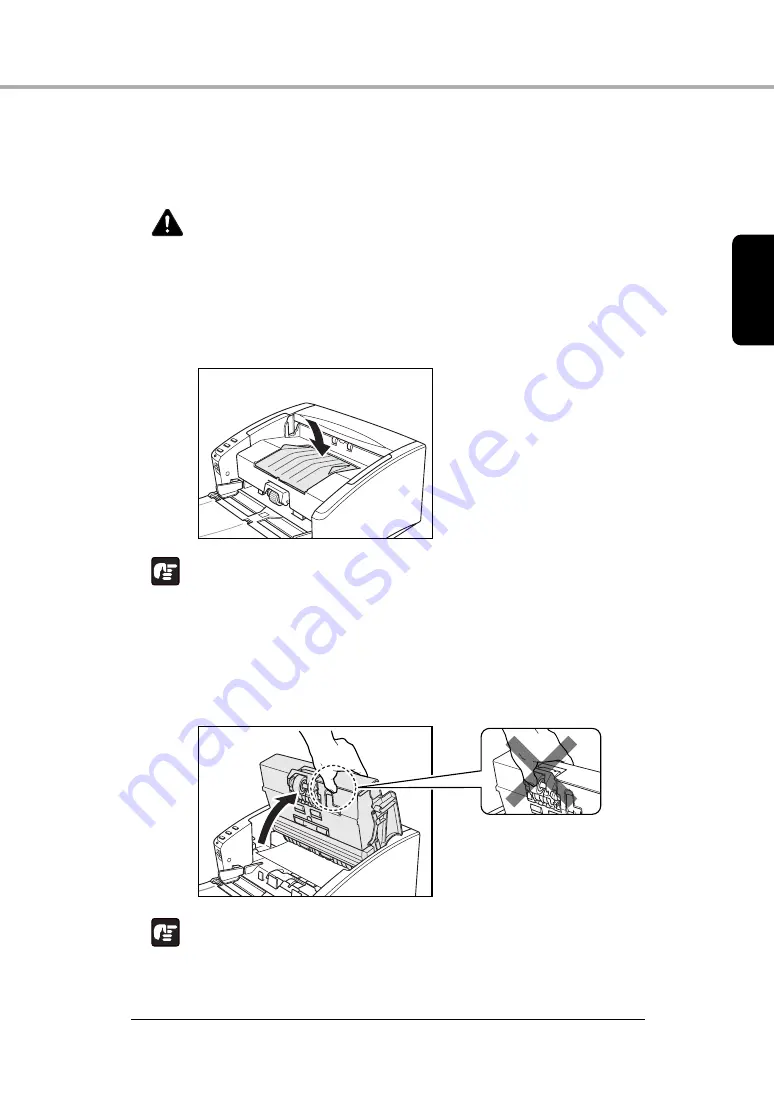
Basic Operation
31
Chapt
er 2
2-5 Clearing a Paper Jam
When paper jams occur during scanning, use the following procedure to
clear them.
CAUTION
When removing jammed paper, take care not to cut your hands
on the edges of the paper.
1
Remove any documents that have been left in the eject tray, and
close the eject tray guide.
IMPORTANT
If a document stops in the eject tray, remove the document before
closing the document eject tray extension. Attempting to force the
document eject tray extension closed may damage the document.
2
Carefully open the upper unit until the jammed document can be
removed.
IMPORTANT
When opening the upper unit, do not grasp the roller unit in the
center. Doing so may distort the rollers and lead to feeding errors.
















































