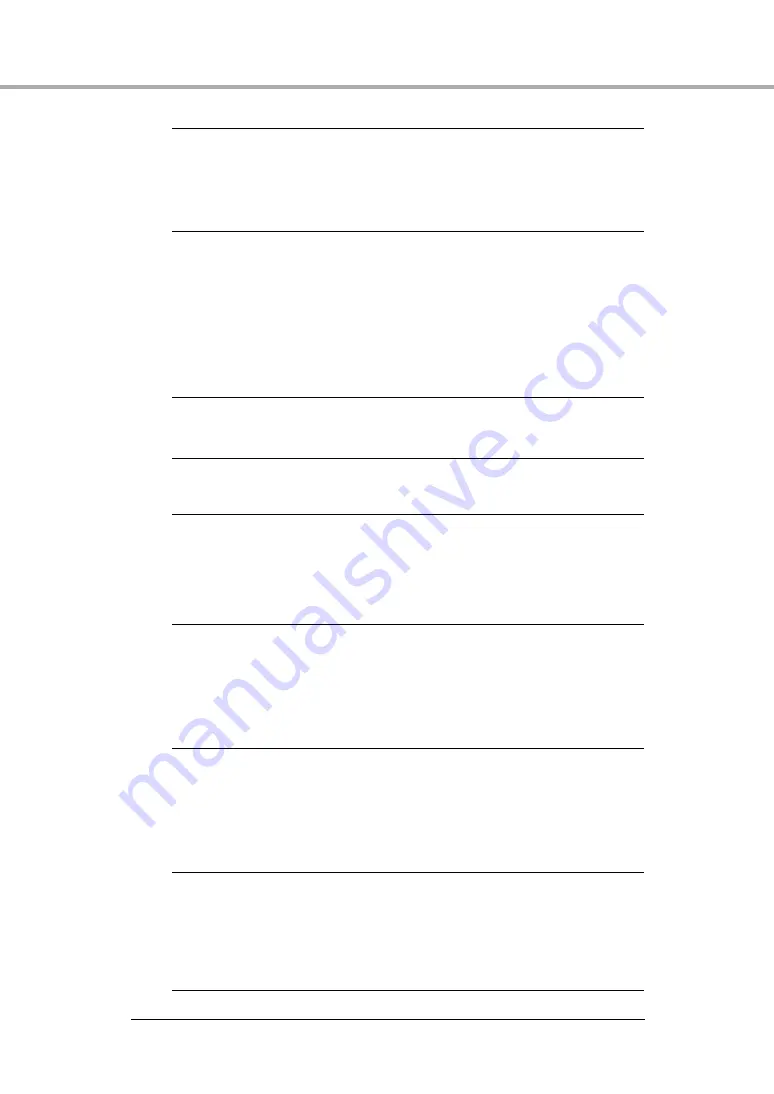
46
Troubleshooting
Problem
Temporary files cannot be created in the TEMP folder,
as there is not enough free space on the hard disk.
Solution
Delete unwanted files on the hard disk to increase free
space on the hard disk.
Problem
The USB port you are using does not support Hi-Speed
USB 2.0.
Solution
Scanning speeds are lower if your computer’s standard
USB interface is not compatible with Hi-Speed USB 2.0.
Use a computer that is equipped with USB that is
compatible with Hi-Speed USB 2.0 as standard. (See “1-4
Installation Requirements,” on p. 14.)
Problem
The USB cable does not support Hi-Speed USB 2.0.
Solution
Use the USB cable provided with the scanner.
Problem
The USB hub does not support Hi-Speed USB 2.0.
Solution
Remove the USB hub.
✘
Documents Do Not Feed Properly
The following are possible causes of a document failing to feed
properly. Check each possible cause.
Problem
Static electricity, etc., is causing the pages of the
document to stick together, and they cannot be
separated correctly by the scanner.
Solution
Before you place your document, thoroughly fan the stack of
papers. (See “2-3 Placing Documents,” on p. 22.)
Problem
Attempting to scan a document of a size, thickness, or
weight that the scanner cannot scan.
Solution
Check the size, thickness, and weight of the document. For
precautions concerning documents, see “2-1 Documents,”
Problem
The rollers inside the scanner are dirty or worn.
Solution
Clean the rollers, see “3-1 Regular Maintenance,” on p. 34.
If the rollers are worn, then they need to be replaced.
Contact your local authorized Canon dealer or service
representative to purchase a roller replacement kit.









































