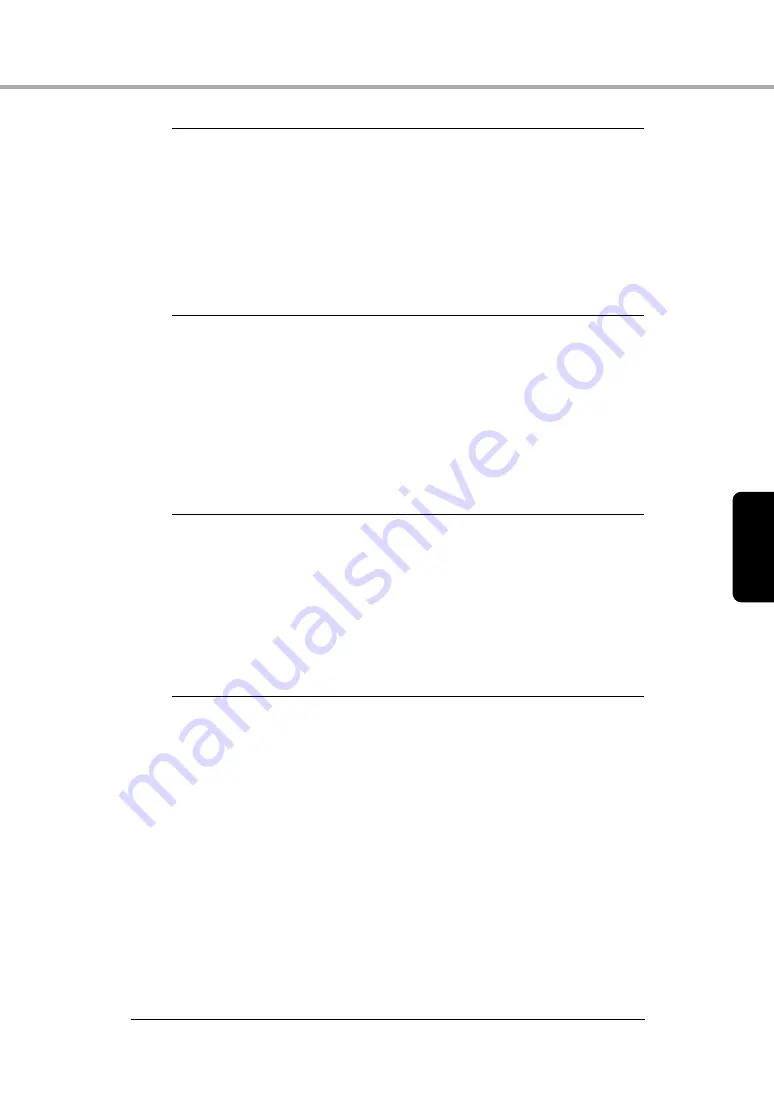
Troubleshooting
49
Cha
p
te
r 4
Symptoms
Lines, smudges, or dirt appear on the scanned
image.
Problem
The scanning glass or rollers inside the scanner are dirty.
Solution
Clean the scanning glass and rollers. (See p. 35.)
If lines still appear on the image even after cleaning the
scanning glass and rollers, the scanning glass inside the
scanner may be scratched. Contact your local authorized
Canon dealer or service representative.
Symptoms
The scanned image is abnormal for certain
documents.
Problem
Functions such as [Auto-detection], [Deskew], or [Border
Removal] were used when scanning documents
containing text or photos up to their edges. (The scanner
cannot accurately process the edges of documents.)
Solution
Disable functions such as [Auto-detection], [Deskew], or
[Border Removal] when scanning documents containing
text or photos up to their edges.
Symptoms
The scanned image is abnormal in some
applications.
Problem
A function not supported by the application was used.
Solution
Some applications do not support functions such as auto-
detection of the paper size. Scanning documents with an
application such as this will result in an abnormal
scanned image. Try scanning with auto-detection of the
paper size set to “off.”






































