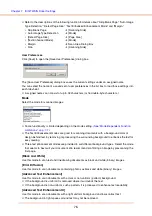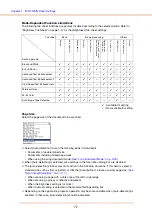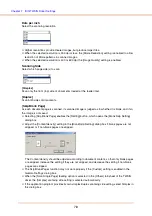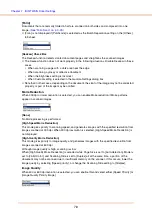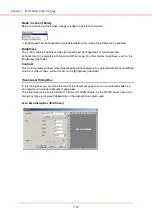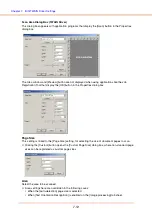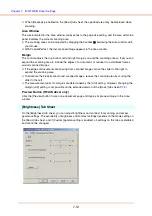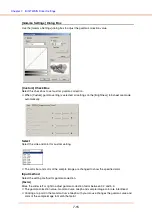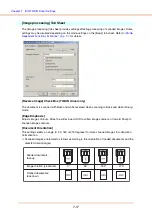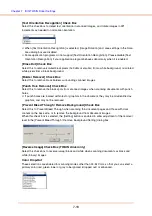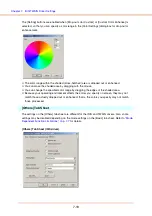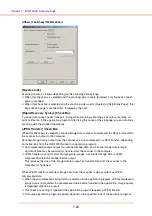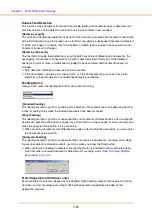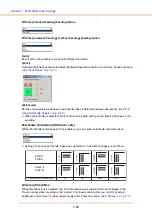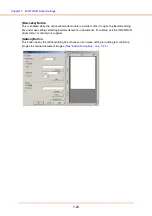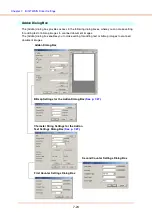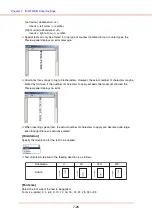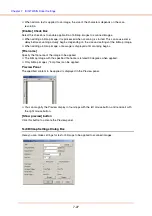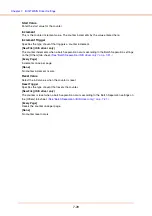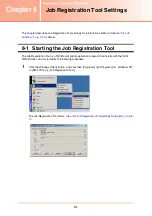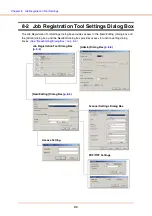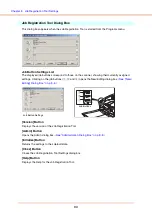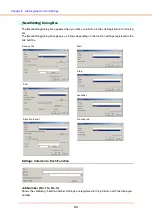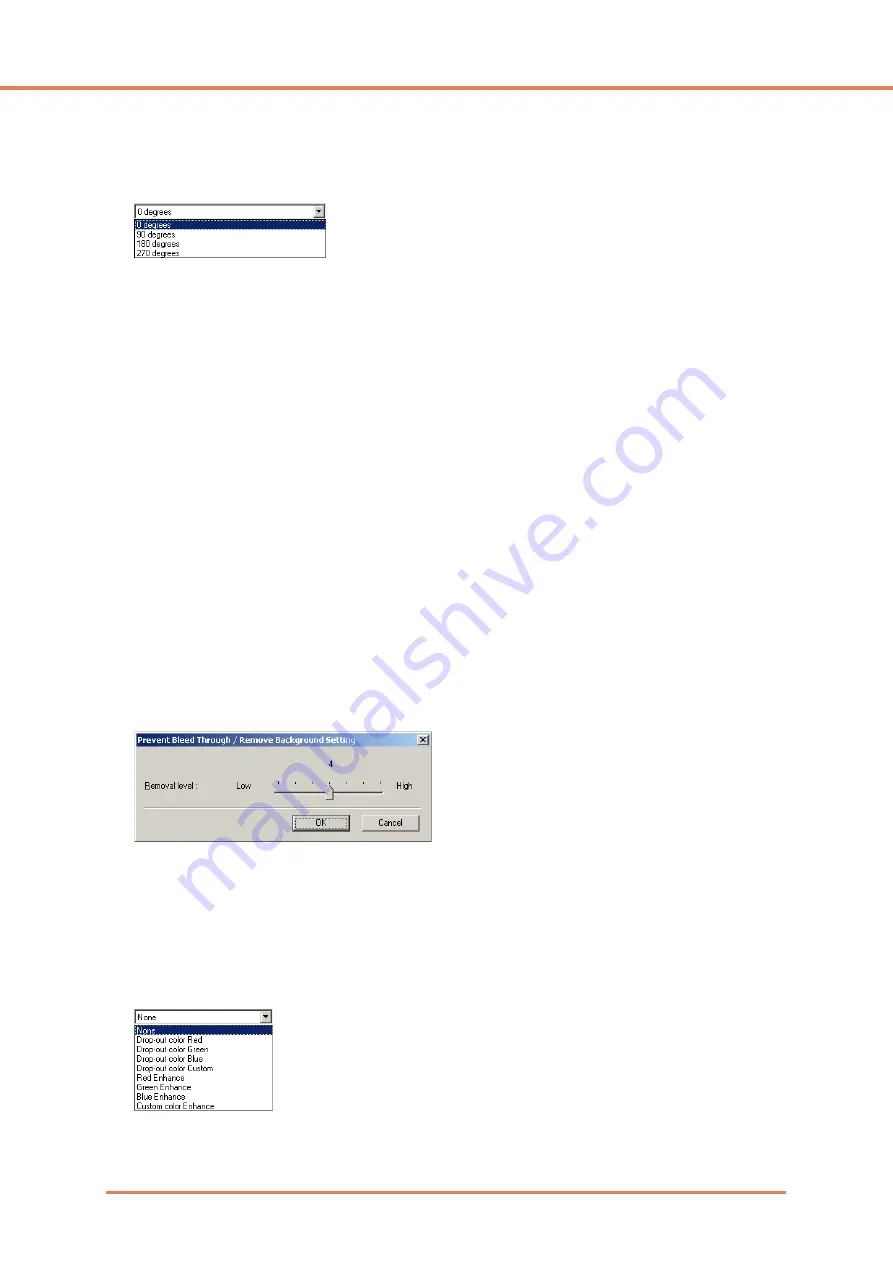
Chapter 7
ISIS/TWAIN Driver Settings
7-18
[Text Orientation Recognition] Check Box
Select this check box to detect text orientation in scanned images, and rotate images in 90º
increments as needed to normalize orientation.
☞
When [Text Orientation Recognition] is selected, [Image Rotation] and area settings in the Scan
Area dialog box are disabled.
☞
Some application programs do not support [Text Orientation Recognition]. Please disable [Text
Orientation Recognition] if your application program behaves abnormally when it is enabled.
[Erase Dot] Check Box
Select this to remove isolated black pixels (3×3 dots or smaller) from a white background, or isolated
white pixels from a black background.
[Border Removal] Check Box
Select this to remove black borders surrounding scanned images.
[Punch Hole Removal] Check Box
Select this to remove the black spots from scanned images when scanning documents with punch
holes.
☞
If punch holes are located within text or graphics in the document, they may be misidentified as
graphics, and may not be removed.
[Prevent Bleed Through / Remove Background] Check Box
Select this to Prevent Bleed Through when scanning thin document pages and those with dark
content on the back side, or to remove the background from document images.
When this check box is selected, the [Setting] button is enabled to allow adjustment of the removal
level in the [Prevent Bleed Through / Remove Background Setting] dialog box.
[Reverse Image] Check Box (TWAIN driver only)
Select this check box to reverse (swap) black and white when scanning documents as black and
white (binary) images.
Color Drop-Out
These selections are enabled for scanning modes other than 24-bit Color, so that you can select a
primary color (red, green, blue) or gray to be ignored (dropped out) or enhanced.
Summary of Contents for DR-4010C - imageFORMULA - Document Scanner
Page 3: ......
Page 6: ...Document Scanner User Manual Hardware ...