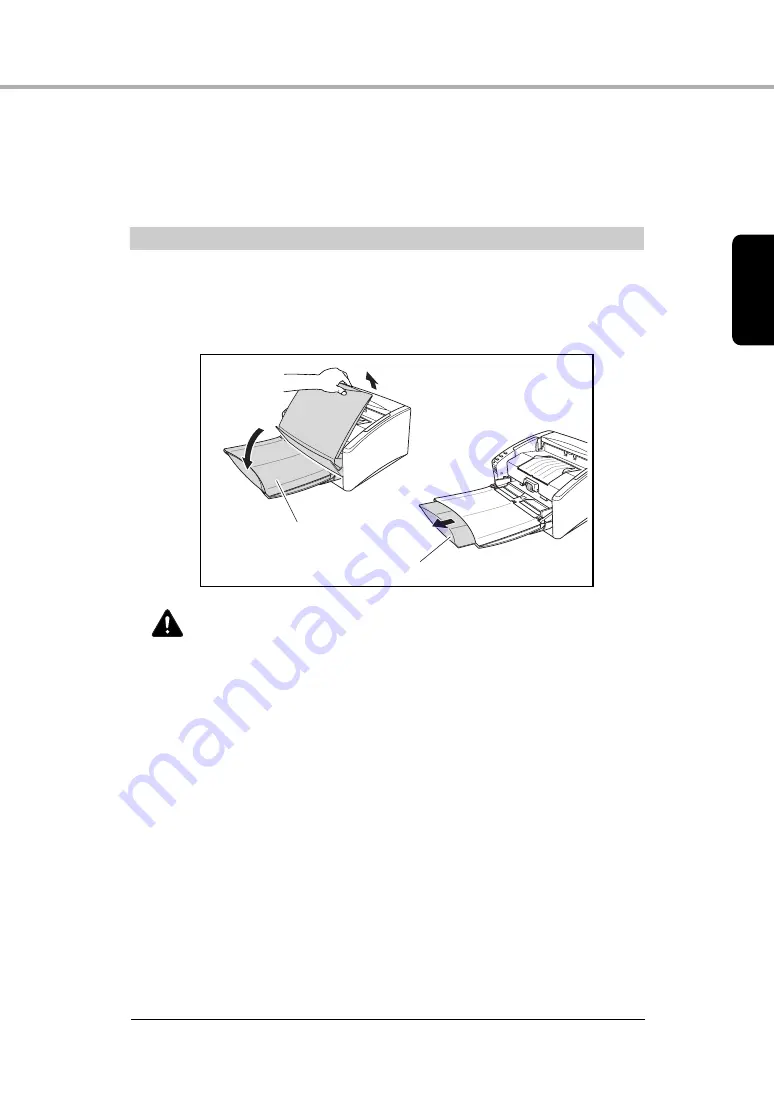
Basic Operation
19
Chapt
er 2
2-2 Document Feed and Eject Tray
Prepare the document feed tray and document eject tray according to the
paper size and feed/eject method.
Preparing the Document Feed Tray
1
Grasp the middle of the document feed tray and slowly open it
toward you. If the documents slide off the tray, pull out the document
feed tray extension.
CAUTION
Do not place anything other than documents on the document
feed tray. Doing so may damage the scanner, reduce scanning
quality, or cause the tray to fall off, resulting in personal injury
or damage to the scanner.
Document Feed Tray
Document Feed Tray Extension
















































