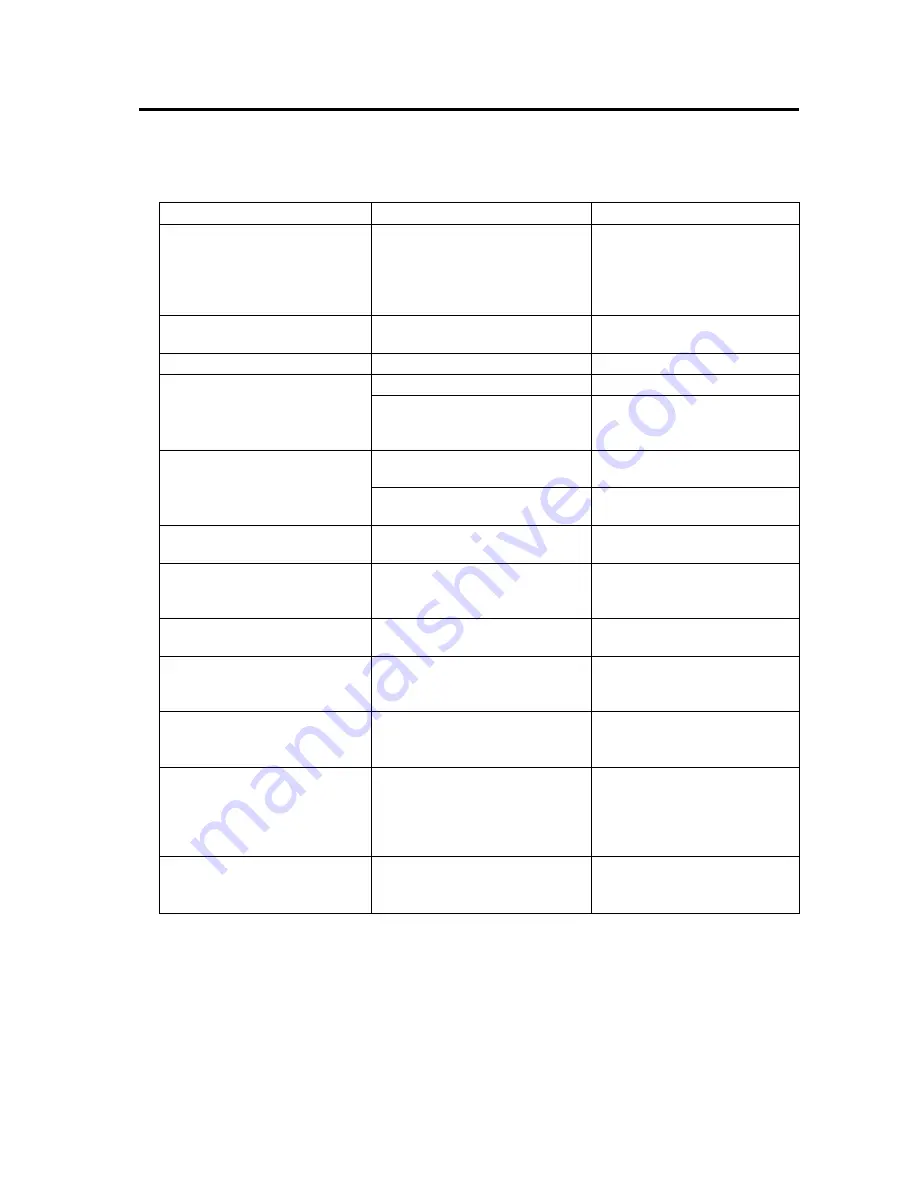
51
Troubleshooting
If a problem occurs, first check the list below for a description of the problem and the suggested remedy. If
you cannot solve the problem, switch the scanner off, unplug the power cord and call for service.
General Error Table
Problem
Possible Cause
Remedy
Computer does not recognize the
scanner
Initialization failed.
Switch the computer and scanner
off. Switch on the scanner then
switch on the computer.
Check the SCSI ID and set them
correctly. (
➞
28)
Double-feed detection is not
operating
Paper dust on the double-feed
detection sensor.
Clean the double-feed detection
sensor.
Double-feeding
Rollers are dirty.
Clean all rollers. (
➞
41)
Feed from ADF is not smooth
Rollers are dirty.
Paper feed rollers, separation rollers,
retard roller are worn and require
replacement.
Clean all rollers. (
➞
41)
Replace all the rollers.
Jam occurs in ADF
Page is creased, torn, or smaller than
106
×
148 mm (4.2
×
5.8 in).
Scan using the flatbed.
LCD does not light after scanner is
switched on
Power cord not plugged in.
Insert the power cord completely.
Scanned image has black dots or
white patches after scanning from
the flatbed
Document glass and cover sheet are
dirty.
Clean the document glass and
cover sheet. (
➞
48)
Scanned image has vertical lines
The sensor roller, scanning glass, or
rollers are dirty.
Clean all the parts of the scanning
section. (
➞
41)
Scanned image is blank
Original was loaded face down in the
ADF, or was loaded face up on the
flatbed.
Load the document correctly in the
ADF (
➞
30) or flatbed. (
➞
35)
Scanned image is faint
The sensor roller is dirty.
Clean using a well-wrung cloth
moistened with water or a neutral
detergent. (
➞
41)
Scanned image is skewed
Document guide on the ADF was not
adjusted to the size of the original
before scanning to prevent skew, or
the original was not loaded straight
on the flatbed.
Set the document guide for the
ADF (
➞
30) or load the original
straight on the flatbed. (
➞
35)
Scanner rattles during display of
Initializing after power on, then
LCD displays
F41 Call Service
The optical unit of the flatbed is still
locked with the metal clamp.
Remove the metal clamp. (
➞
10)
Page has jammed.
Note the error message in the LCD
and refer to the next table.






























