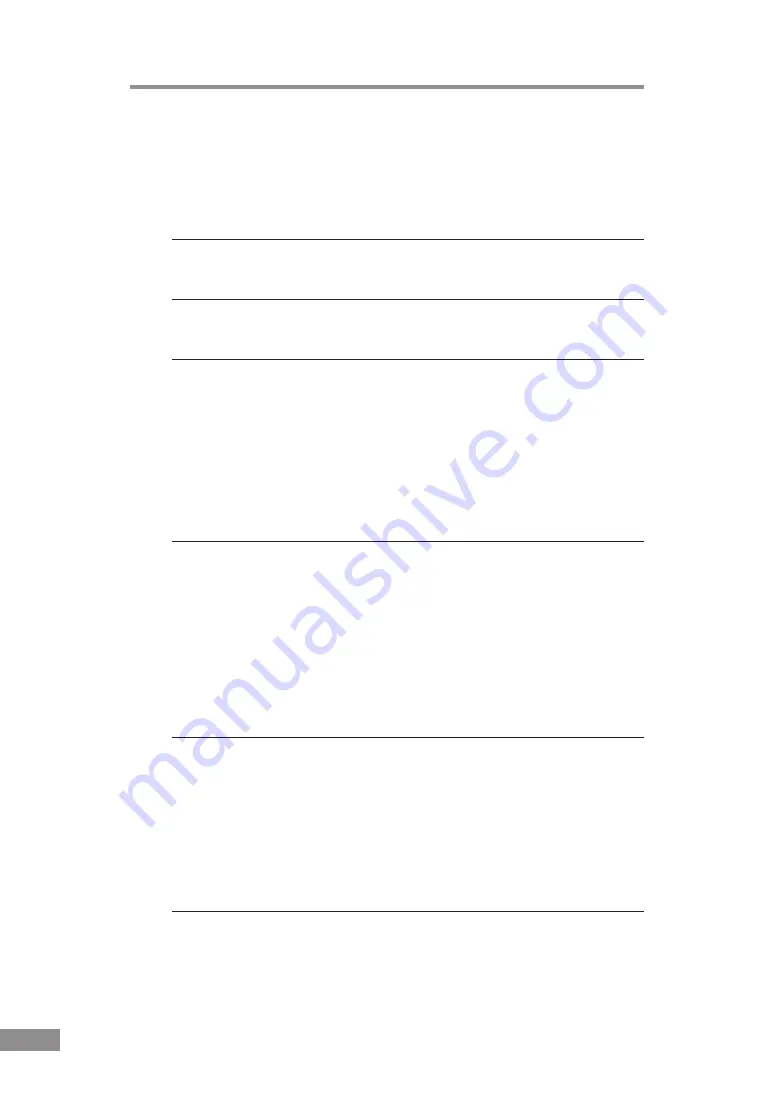
86
Troubleshooting
Resulting Scanned Images Are Not Correct
If the resulting scanned images are not crisp, if there are lines or spots on the
images, or if there is some other problem with scanned images, likely causes
are listed below. Check each item and take the appropriate action.
Cause
The sensor glass or the rollers inside the scanner are dirty.
Remedy
Clean the sensor glass and rollers as described on p. 62.
Cause
The scanners internal platen glass is scratched.
Remedy
Consult with the retailer who sold you the scanner.
Cause
The application software is not set up properly for
scanning.
Remedy
Check the scanning related settings, such as brightness in the
application software.
For example, if the document cannot be scanned at all, it is
possible that the brightness setting is too high. If the resulting
scanned images are too dark, it is possible that the brightness
setting is too low.
Cause
The scanner driver or application software is not running
normally.
Remedy
If the software is set properly for scanning and normal scanning
is still not possible, it is possible that the scanner driver or the
application software is not running normally. Reinstall the
scanning driver or the application software. For details on how to
install the scanner driver, see “Installing the ISIS/TWAIN
Driver,” on p. 28. For details on how to install the application
software, refer to the application software instruction manual.
Cause
Attempting to use a function of the DR-5010C that is not
supported by the application software.
Remedy
Some application software may not support certain functions,
such as automatically detecting the paper size or changing the
scanning mode/resolution through the scan panel. Using such
application software for scanning may yield abnormal scanning
results. Try scanning without using functions such as automatic
paper size detection or margins settings.
If problems with the scanned images persist even after trying these solutions,
then contact your local authorized Canon dealer or service representative.
Summary of Contents for DR 5010C - imageFORMULA - Document Scanner
Page 93: ...MEMO...
Page 94: ...MEMO...









































