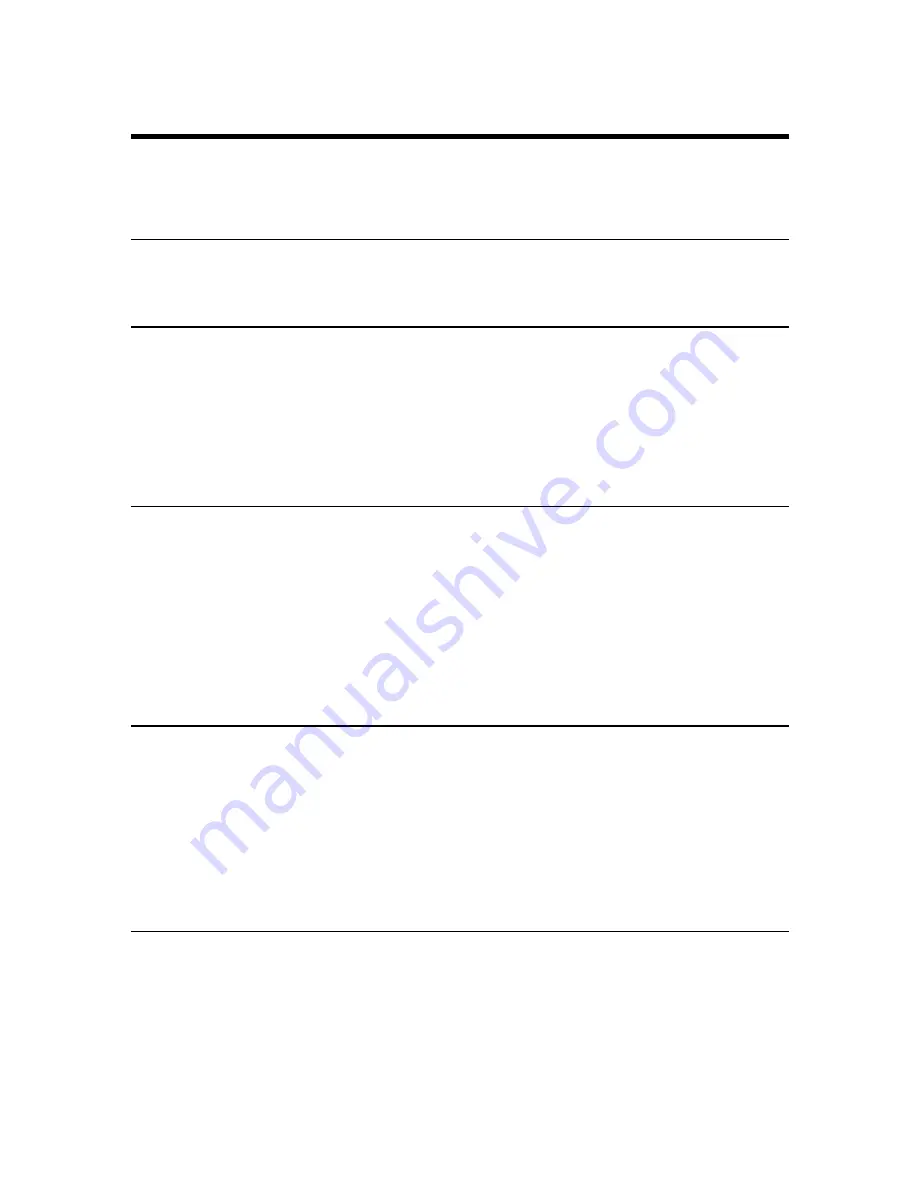
70
When the Scanned Image is Not Normal
When the Scanned Image is Not Normal
If there is a problem in the scanned image (image is not sharp or stripes appear in
the image), one of the following may be a probable cause. Check as follows and
take the appropriate remedy.
Cause
The scanning glasses and rollers on the scanner are dirty.
Remedy
Clean the scanning glasses and rollers. (See “Chapter 5 Daily
Cleaning” P. 75)
Cause
The scan conditions are inappropriate.
Remedy
Check the brightness and other scanner settings.
If the scanned image is foggy or the document is not scanned at all,
a probable cause is that brightness is set too high.
If the scanned image appears dark, a probable cause is that the
brightness is set too low.
Also, check the settings on the driver and the application in use.
Cause
The driver or application does not run correctly.
Remedy
If the document cannot be scanned correctly even if the scan
conditions are adjusted, a probable cause is that the driver or the
application is not functioning correctly.
Re-install the driver or application.
For details on how to install the driver, see the separate ISIS/
TWAIN Driver Instructions.
For details on how to install the application, see the instruction
manual for the application in use.
Cause
Other causes
Remedy
The computer may be correctly recognizing the scanner, and
scanning may not be possible with the driver and application
correctly installed. If this happens, a probable cause is that a SCSI
card not compatible with the computer is installed. This error
message is sometimes no longer output by turning synchronous
transfer in the scanner’s user mode OFF (See “Setting in the User
Mode” P. 56). If this does not rectify the problem, contact the
computer or SCSI card manufacturer.
If the above remedies do not rectify the problem, contact a Canon service
department.
Summary of Contents for DR-5060F
Page 1: ...DOCUMENT SCANNER INSTRUCTIONS...
Page 76: ...74...
Page 90: ...88 Index U Upper unit 12 Upper unit open close button 12 User mode setting 44 58...
Page 91: ......















































