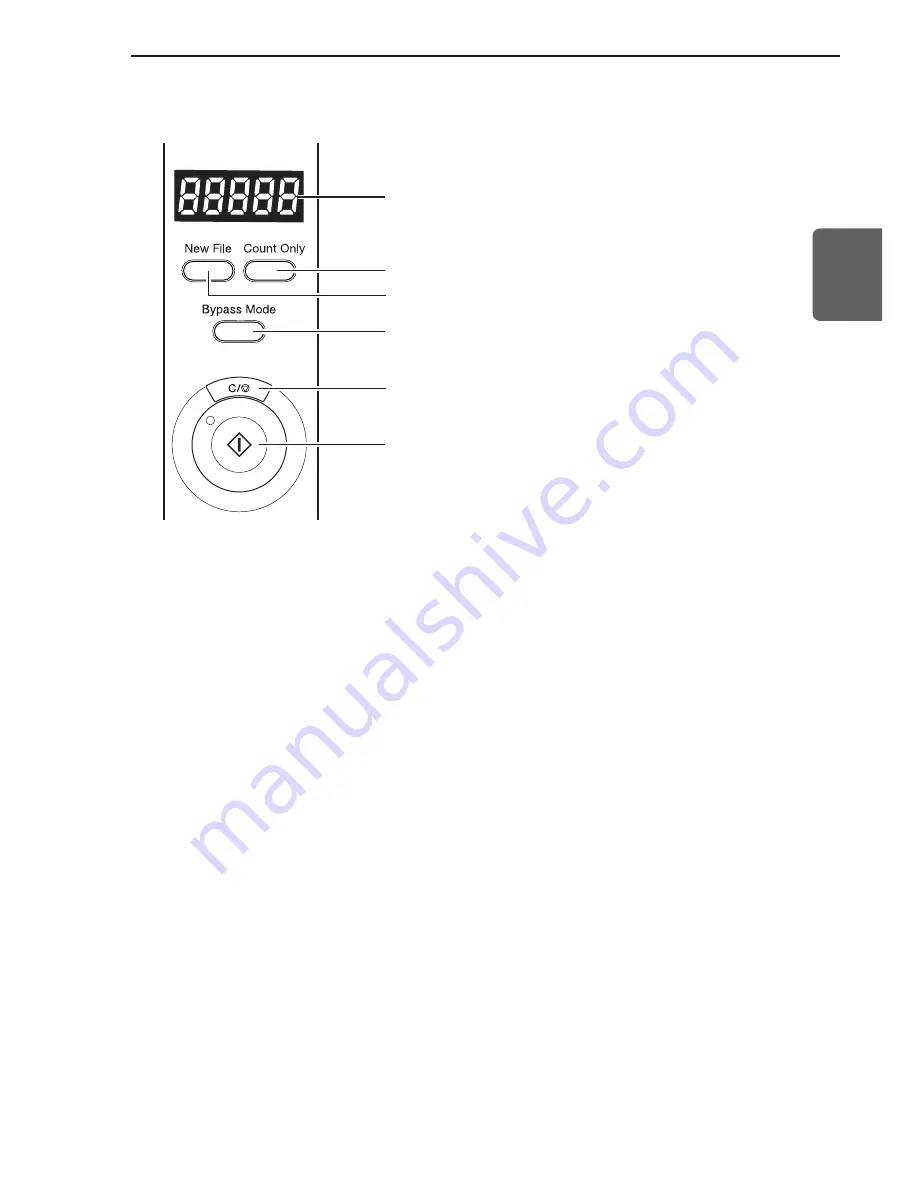
15
ENGLISH
◆
Operation Panel
(6) Start key
(1) Counter display
(2) Count Only key
(3) New File key
(4) Bypass Mode key
(5) Stop key
1.3 Part Names
(1) Counter display
Displays an error code or the number of pages scanned.
(2) Count Only key
Sets the scanner to the Count Only mode for just counting the number of
pages fed. (See p.52.)
When you press this key, it will light. If you place the document and press the
Start key in this state, the document will be fed and the scanner will count the
number of pages. (The document will not be scanned.)
(3) New File key
Enabled when the application supports the “Batch Separator” function. This key
lights when it is pressed, or when the batch separator has been set in the
application. When this function is in use, scanned images will be saved to a
separate file or folder from that of the preceding images.
(4) Bypass Mode key
Press this key to set the scanner to the Bypass (manual) mode. Use this
function to scan documents that might double feed or that are bound at the
edge and to be fed without page separation.
(5) Stop key
Press this key to stop scanning.
Also use this key to cancel the currently set mode, or to cancel an error
displayed on the counter display.
(6) Start key
LED will light when the Count Only mode is selected or the application has
activated the scanner. Press the [Start] key when the LED is lit to start
scanning.
Summary of Contents for DR-6080
Page 4: ......
Page 22: ......
Page 182: ......
Page 188: ...1003N0 0 1 ...
Page 195: ...COPYRIGHT 2003 CANON ELECTRONICS INC CANON DR 6080 9080C FIRST EDITION OCT 2003 vii ...
Page 236: ......
Page 240: ......
Page 242: ...ix 1003N0 0 0 ...
Page 284: ...38 Chapter 3 Software Closing CapturePerfect 1 Select Exit from the File menu ...
Page 308: ......
Page 352: ...1 Imprinter for DR 6080 9080C Installation Procedure IMS Product Planning Dept ...
Page 355: ...4 3 Remove the left cover 4 screws Remove these screws x4 ...
Page 359: ...8 7 Insert it firmly to the back and fix it with 1 screw M3x6 ...
Page 366: ...15 14 Replace the cable to cable clamp and the document eject cover to the original position ...
















































