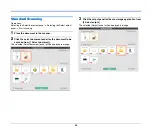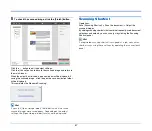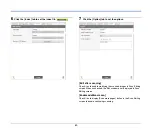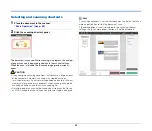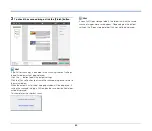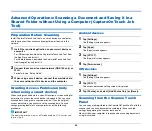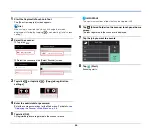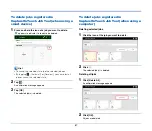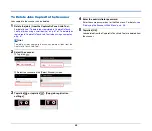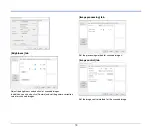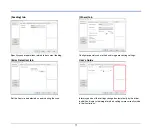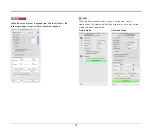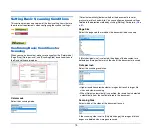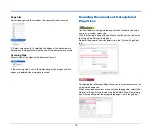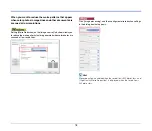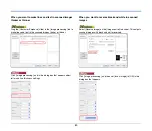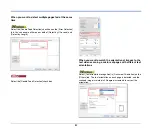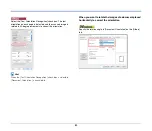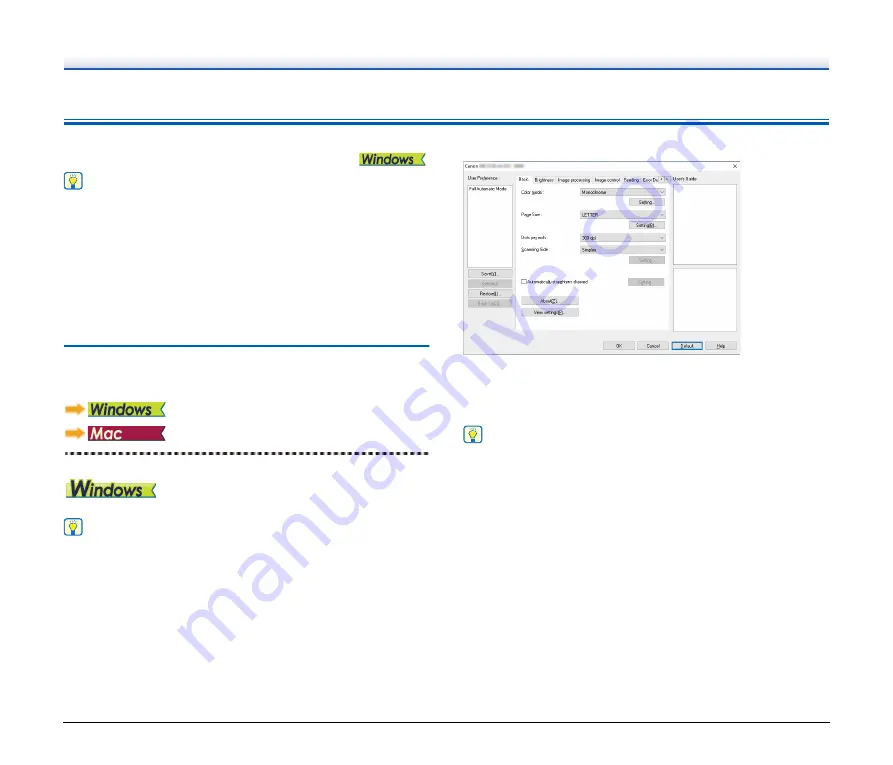
69
Setting the Scanner Driver
When you load the driver for the first time, the selected scanner and a
dialog for selecting the default paper size are displayed.
Hint
When you load the ISIS driver for the first time, the selected scanner
and a dialog for selecting the default paper size are displayed. These
settings will apply when [Default] is clicked in the ISIS driver dialog
box.
When you scan a document in an ISIS compatible or TWAIN
compatible application, open the scanner driver and configure the
scanning conditions and other settings.
This section describes the configuration and functions of the scanner
driver.
Configuration and Functions of the
Scanner Driver
The scanner driver consists of the following tabs.
Hint
For details on the setting screen, see the Help of the scanner driver.
Click the [Help] button of the driver to display help related to the
corresponding tab or dialog box.
[Basic] tab
Configure basic scanning conditions such as the mode, page size,
resolution, and scanning side.
Click [Setting] button of [Page Size], to set the scan area and the
custom paper size registration and long mode.
Hint
Depending on the ISIS compatible application, the application may
have its own screen for setting scanning conditions. If the scanner
driver is opened in such an application, setting items related to the
functions provided by the scanner driver other than scanning
conditions will be displayed on the [Basic] tab.