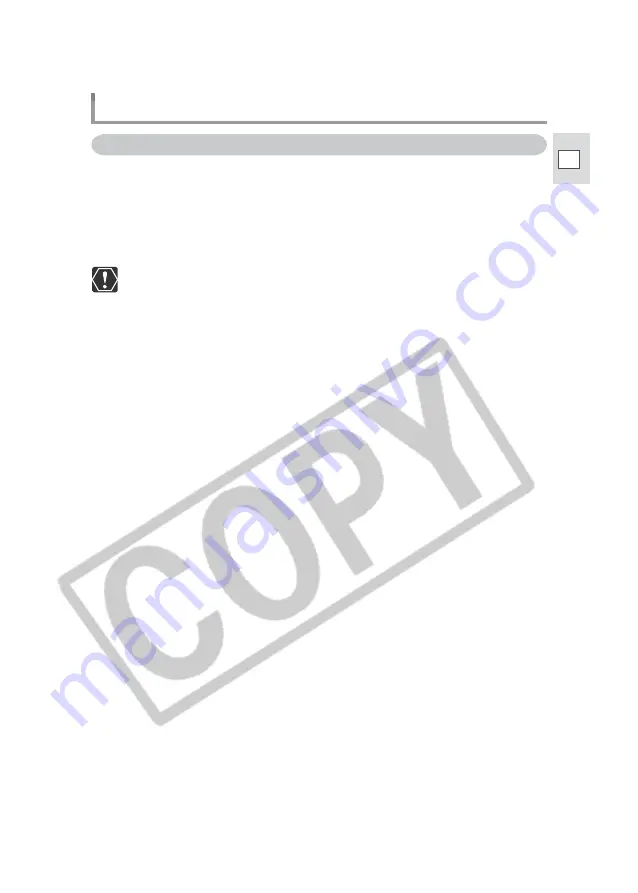
15
DV Messenger
E
With this procedure, the DV Messenger will be installed and the driver files for the
AV/C Camera Storage Subunit-WIA Driver and Canon USB Video Driver will be
copied to your computer. The drivers will be installed when you connect the
camcorder to the computer. For the installation procedure of the Canon USB Video
Driver, see p. 18. For the installation procedure of the AV/C Camera Storage
Subunit-WIA Driver, see p. 19.
❍
Do not connect the camcorder to the computer when installing the
DV Network Software.
❍
DV Messenger can only be installed with Windows Messenger 4.5, 4.6 or
4.7. Download Windows Messenger 4.7 from the Microsoft homepage
and update your Windows Messenger if necessary. Please consult
Microsoft for details.
❍
Users of Windows XP Professional must first log in as an Administrator to
install programs.
1.
•••••••••••••••••••••••••••••••••••••••••••••••••••••••••••••••••••••••••••••••••••••••••••••
Close any programs that are running.
2.
•••••••••••••••••••••••••••••••••••••••••••••••••••••••••••••••••••••••••••••••••••••••••••••
Set the DIGITAL VIDEO SOLUTION DISK For Windows in the
computer’s CD-ROM drive.
• The installer panel opens automatically.
• If the installer panel does not appear automatically, use the following
procedures to display it.
1. Select [My Computer] from the [Start] menu.
2. Right-click the CD-ROM icon and select [Open] from the displayed menu.
3. Double-click the [Setup.exe] icon.
Depending on the setting of your computer, the file extension “
.exe”
may
not appear.
3.
•••••••••••••••••••••••••••••••••••••••••••••••••••••••••••••••••••••••••••••••••••••••••••••
Select your language.
Installing the Software
Installing the DV Network Software















































