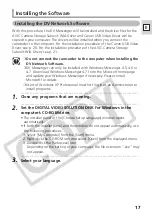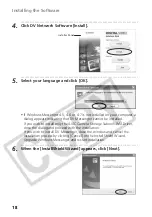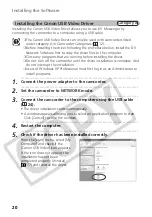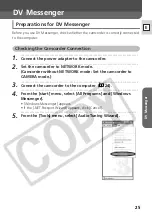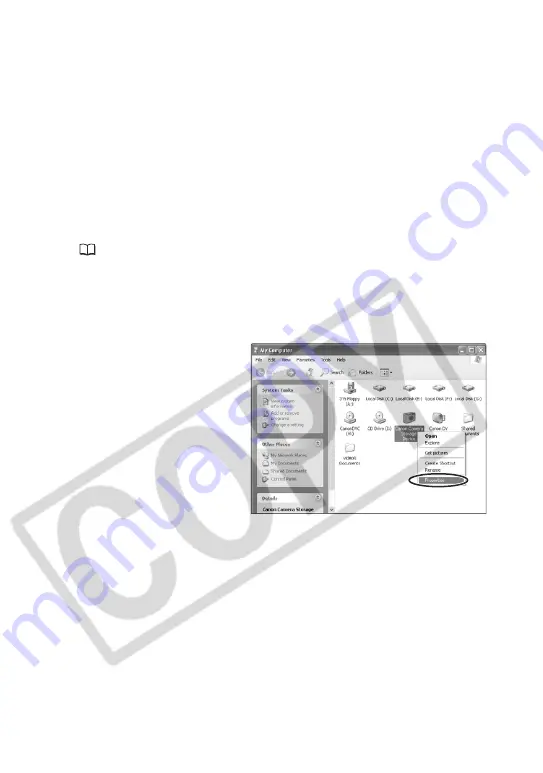
22
Installing the Software
■
Changing the Automatic Start Setting
When you install the driver, a window appears allowing you to select an application
program to start each time you connect the camcorder to the computer. When
using DV Messenger, we recommend setting the computer not to start any
application.
1.
•••••••••••••••••••••••••••••••••••••••••••••••••••••••••••••••••••••••••••••••••••••••••••••
Connect the power adapter to the camcorder.
2.
•••••••••••••••••••••••••••••••••••••••••••••••••••••••••••••••••••••••••••••••••••••••••••••
Set the camcorder to NETWORK or CARD PLAY mode.
3.
•••••••••••••••••••••••••••••••••••••••••••••••••••••••••••••••••••••••••••••••••••••••••••••
Connect the camcorder to the computer using the DV cable
(
24).
4.
•••••••••••••••••••••••••••••••••••••••••••••••••••••••••••••••••••••••••••••••••••••••••••••
From the [start] menu, select [My Computer].
5.
•••••••••••••••••••••••••••••••••••••••••••••••••••••••••••••••••••••••••••••••••••••••••••••
Right-click the mouse button on the [Canon Camera Storage
Device] icon and select [Properties].
6.
•••••••••••••••••••••••••••••••••••••••••••••••••••••••••••••••••••••••••••••••••••••••••••••
Click the [Events] tab.