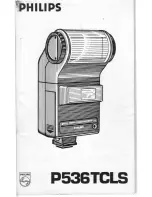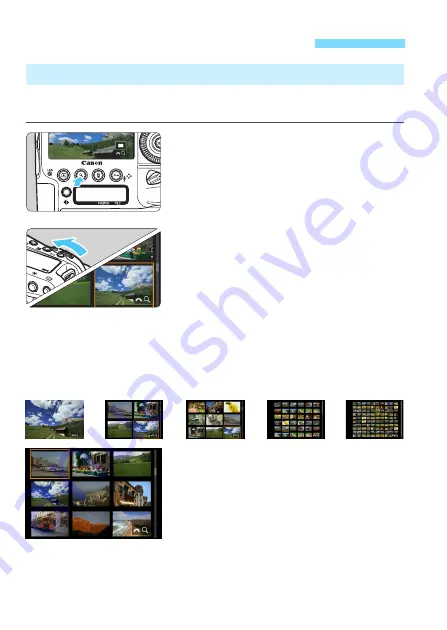
352
Search for images quickly with the index display showing 4, 9, 36, or
100 images on one screen.
1
Press the <
u
> button.
During image playback or when the
camera is ready to shoot, press the
<
u
> button.
X
[
6
u
] will be displayed on the lower
right of the screen.
2
Switch to the index display.
Turn the <
6
> dial counterclockwise.
X
The 4-image index display will appear.
The selected image is highlighted with
an orange frame.
Turning the <
6
> dial further
counterclockwise will switch the
display from 9 images, 36 images
and to 100 images. If you turn the dial
clockwise, it will rotate through 100,
36, 9, 4, and single-image display.
3
Select an image.
Operate <
9
> or the <
5
> dial to
move the orange frame and select
the image.
Press the <
u
> button to turn off the
[
6
u
] icon, then turn the <
6
> dial
will display the image(s) on the next
or previous screen.
Press <
0
> in the index display to display the selected image in the
single-image display.
x
Searching for Images Quickly
H
Display Multiple Images on One Screen (Index Display)
B
B
B
B
Summary of Contents for EOS-1 D X Mark II G
Page 40: ...40 ...
Page 86: ...86 ...
Page 210: ...210 ...
Page 226: ...226 ...
Page 270: ...270 ...
Page 476: ...476 ...
Page 540: ...540 ...
Page 541: ...541 ...
Page 542: ...542 ...
Page 543: ...543 ...
Page 544: ...544 ...
Page 545: ...545 ...
Page 546: ...546 ...
Page 547: ...547 ...
Page 548: ...548 ...
Page 549: ...549 15 Software Overview I ...
Page 561: ......