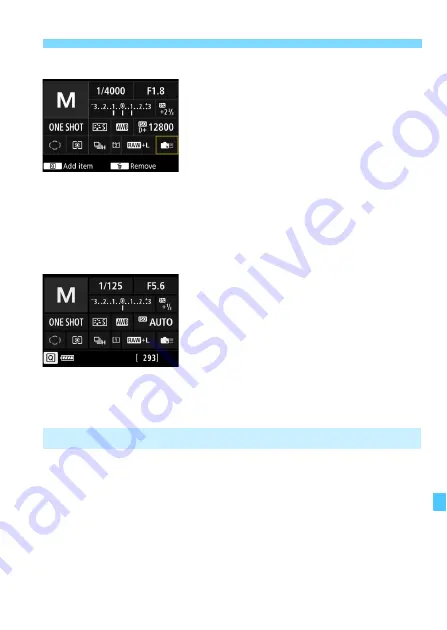
461
Custom Quick Control
Repeat steps 4 and 5 to position
other items as desired.
To delete an item already in position,
select it, then press the <
L
> button.
6
Exit the setting.
Press the <
M
> button to exit the
setting. The screen in step 2 will
reappear.
7
Check the setting screen.
Under [
5
2:
z
button display
options
], check that [
Custom Quick
Control screen
] has a checkmark
[
X
Press the <
B
> button to display
the Custom Quick Control screen
(p.478) and check the layout.
Press the <
Q
> button to use the
Quick Control (p.68).
In step 2, selecting [
Revert layout to default
] will initialize the current
setting and revert the Custom Quick Control screen to the default layout
(p.459).
Selecting [
Clear all items
] will delete all the items set. The screen will
then become blank except for the bottom line.
Sample layout
Sample screen
Resetting the Custom Quick Control Screen or Clearing All Items
Summary of Contents for EOS-1 D X Mark II G
Page 40: ...40 ...
Page 86: ...86 ...
Page 210: ...210 ...
Page 226: ...226 ...
Page 270: ...270 ...
Page 476: ...476 ...
Page 540: ...540 ...
Page 541: ...541 ...
Page 542: ...542 ...
Page 543: ...543 ...
Page 544: ...544 ...
Page 545: ...545 ...
Page 546: ...546 ...
Page 547: ...547 ...
Page 548: ...548 ...
Page 549: ...549 15 Software Overview I ...
Page 561: ......
















































