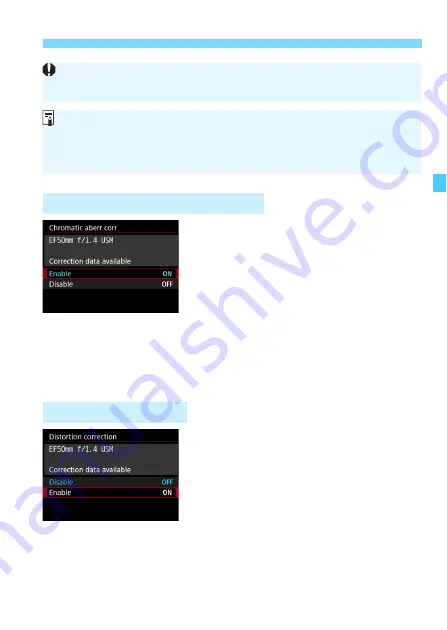
195
3
Correction of Lens Aberrations
1
Select [Chromatic aberr corr].
2
Select [Enable].
Check that [
Correction data
available
] is displayed for the
attached lens.
Select [
Enable
], then press <
0
>.
3
Take the picture.
The image will be recorded with the
chromatic aberration corrected.
1
Select [Distortion correction].
2
Select [Enable].
Check that [
Correction data
available
] is displayed for the
attached lens.
Select [
Enable
], then press <
0
>.
3
Take the picture.
The image will be recorded with the
distortion corrected.
Chromatic Aberration Correction
Depending on shooting conditions, noise may appear on the image
periphery.
The correction amount applied will be lower than the maximum
correction amount that can be applied with Digital Photo Professional
(EOS software, p.550).
The higher the ISO speed, the lower the correction amount will be.
Distortion Correction
Summary of Contents for EOS-1 D X Mark II G
Page 40: ...40 ...
Page 86: ...86 ...
Page 210: ...210 ...
Page 226: ...226 ...
Page 270: ...270 ...
Page 476: ...476 ...
Page 540: ...540 ...
Page 541: ...541 ...
Page 542: ...542 ...
Page 543: ...543 ...
Page 544: ...544 ...
Page 545: ...545 ...
Page 546: ...546 ...
Page 547: ...547 ...
Page 548: ...548 ...
Page 549: ...549 15 Software Overview I ...
Page 561: ......
















































