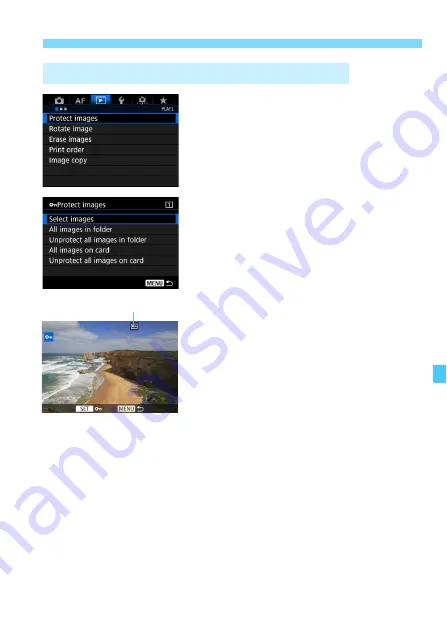
359
J
Protecting Images
1
Select [Protect images].
Under the [
3
1
] tab, select [
Protect
images
], then press <
0
>.
2
Select [Select images].
X
An image is displayed.
3
Select the image to be protected.
Turn the <
5
> dial to select the
image to be protected.
You can also select an image on the
index display (p.352).
4
Protect the image.
Press <
0
> to protect the selected
image. The <
K
> icon will appear at
the top of the screen.
To cancel the image protection, press
<
0
> again. The <
K
> icon will
disappear.
To protect another image, repeat
steps 3 and 4.
3
Protecting a Single Image with the Menu
Image protection icon
Summary of Contents for EOS-1 D X Mark II G
Page 40: ...40 ...
Page 86: ...86 ...
Page 210: ...210 ...
Page 226: ...226 ...
Page 270: ...270 ...
Page 476: ...476 ...
Page 540: ...540 ...
Page 541: ...541 ...
Page 542: ...542 ...
Page 543: ...543 ...
Page 544: ...544 ...
Page 545: ...545 ...
Page 546: ...546 ...
Page 547: ...547 ...
Page 548: ...548 ...
Page 549: ...549 15 Software Overview I ...
Page 561: ......
















































