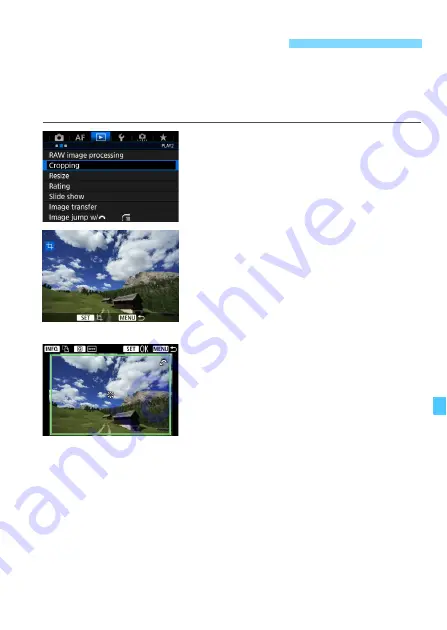
399
You can crop a captured JPEG image and save it as another image.
You can crop the JPEG images captured in
3
,
K
,
5
, and
6
.
RAW
images and frame-grab images from 4K movies saved as still
photos cannot be cropped.
1
Select [Cropping].
Under the [
x
2
] tab, select
[
Cropping
], then press <
0
>.
X
An image is displayed.
2
Select an image.
Turn the <
5
> dial to select the
image you want to crop.
If you press the <
u
> button and turn
the <
6
> dial counterclockwise, you
can select an image from the index
display.
3
Set the cropping frame size,
position, and orientation.
Press <
0
> to display the cropping
frame.
The image area within the cropping
frame will be cropped.
Changing the Cropping Frame Size
Turn the <
6
> dial to change the cropping frame size. The smaller
the cropping frame, the more magnified the cropped image will look.
Moving the Cropping Frame
Use <
9
> to move the frame over the image vertically or
horizontally. Move the cropping frame until it covers the desired
image area.
N
Cropping JPEG Images
Summary of Contents for EOS-1 D X Mark II G
Page 40: ...40 ...
Page 86: ...86 ...
Page 210: ...210 ...
Page 226: ...226 ...
Page 270: ...270 ...
Page 476: ...476 ...
Page 540: ...540 ...
Page 541: ...541 ...
Page 542: ...542 ...
Page 543: ...543 ...
Page 544: ...544 ...
Page 545: ...545 ...
Page 546: ...546 ...
Page 547: ...547 ...
Page 548: ...548 ...
Page 549: ...549 15 Software Overview I ...
Page 561: ......
















































