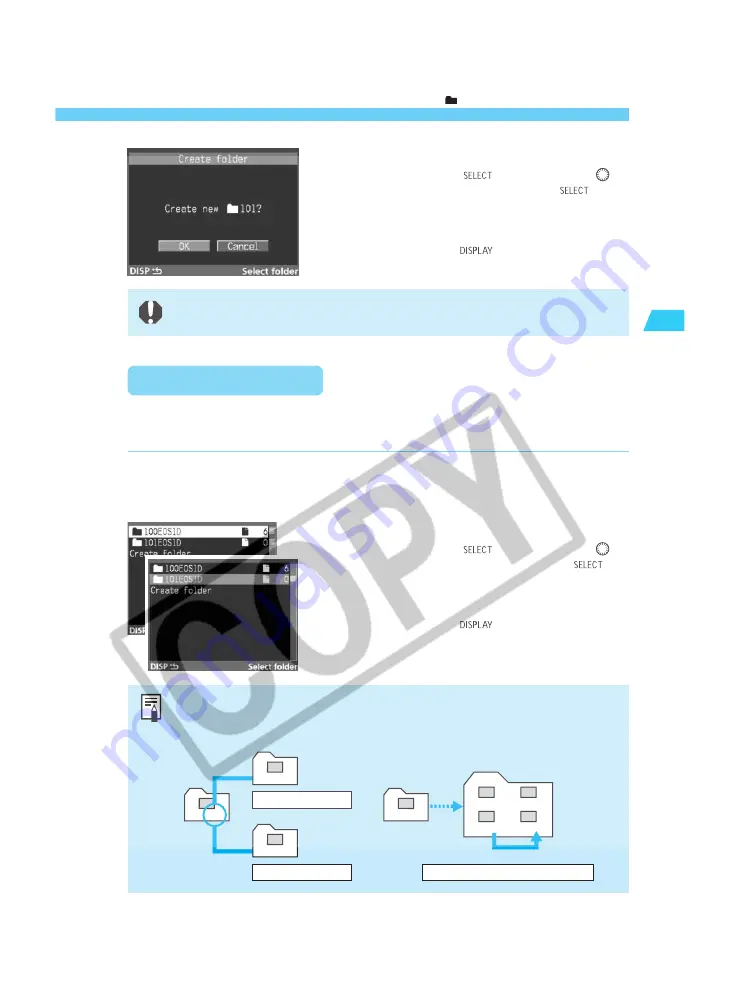
55
Settings for Images
2
Creating and Selecting a Folder
Create a new folder.
•
While pressing the <
> button, turn the <
>
dial to select “OK.” Then let go of the <
>
button.
s
A new folder will be created.
•
To exit the folder mode and turn off the LCD
monitor, press the <
> button.
3
A folder cannot be created beyond number 999.
Selecting a Folder
You can select the folder where subsequent images are to be stored. You can also select any
folder to erase all the images it contains. (
→
p.123)
Set the folder mode.
•
Follow step
1
in “Creating a Folder with the
Camera” on the previous page.
1
Select a folder.
•
While pressing the <
> button, turn the <
>
dial to select a folder. Then let go of the <
>
button.
s
The folder will be selected.
•
To exit the folder mode and turn off the LCD
monitor, press the <
> button.
2
How the file number changes when a folder is selected:
(
→
p.56)
100
XXX-0001
100
101
XXX-0001
XXX-0101
XXX-0102
XXX-0103
XXX-0104
Files with continuous numbers in folder
Continuous numbering
Next continuous
file number
101
XXX-0002
Auto reset
Applicable to both continuous numbering and auto reset.
File number reset
101
XXX-0001
Folder containing no images
Folder containing images
Summary of Contents for EOS-1
Page 80: ...80 ...
Page 152: ...152 ...
















































