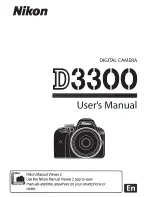294
With a PictBridge printer, you can easily
print images with DPOF.
1
Prepare to print.
See page 282.
Follow the “Connecting the Camera to a Printer” procedure up to step 5.
2
Under the [
x
1] tab, select [Print order].
3
Select [Print].
[
] will be displayed only if the camera is connected to a
printer and printing is possible.
4
Set the [Paper settings]
.
Set the printing effects (p.286) if necessary.
5
Select [OK].
W
Direct Printing of Print-Ordered Images
Before printing, be sure to set the paper size.
Certain printers cannot imprint the file number.
If [
Bordered
] is set, certain printers may imprint the date on the border.
Depending on the printer, the date may appear faint if it is imprinted on a
bright background or on the border.
Under [
Adjust levels
], [
Manual
] cannot be selected.
If you stopped the printing and want to resume printing the remaining images,
select [
Resume
]. Note that printing will not resume if any of the following occur:
• Before resuming the printing, you changed the print order or deleted
print-ordered images.
• When you set the index, you changed the paper setting before
resuming the printing.
• When you paused the printing, the card’s remaining capacity was low.
If a problem occurs during printing, see page 290.