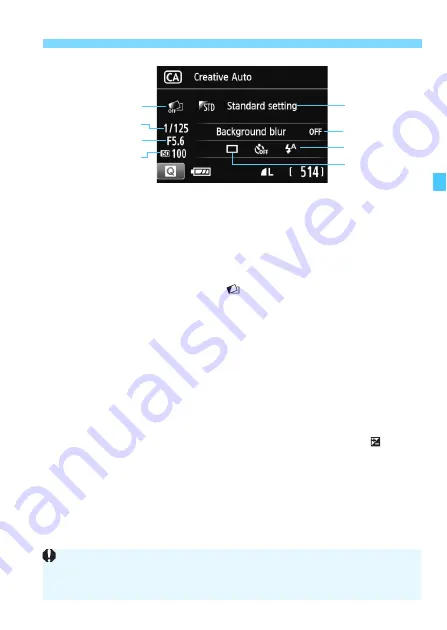
65
C
Creative Auto Shooting
Pressing the <
Q
> button enables you to set the following:
If you
set (1), (2) or (3) when the camera is set for Live View shooting, you can
see the effect on the screen before you start shooting.
(1) Extra Effect Shot
• You can select any of the following effects before shooting: Creative
filters (p.157), Picture Styles (p.101), and Ambience-based shots (p.82).
• Turn the <
6
> dial to select [
: Enable
]. Tap on [
2
] to return to
the Quick Control screen. You can also press <
0
> and make
the selection.
• Turn the <
6
> dial to select a shooting effect.
• When you take a picture, two images will be recorded. One with the
effect applied and one without. Immediately after you take a picture,
both images will be displayed together. The image without the effect
is displayed on the left and the one with the effect will be on the right.
Registering your favorite shooting effects
• During the image review immediately after shooting and during
playback, the image applied with the effect will have the <
> icon.
After you press the <
O
> button and then the <
B
> button,
you can check which shooting effect was applied.
• You can register up to two shooting effects under [
9
:Favorite effect
].
• When you select the registered [
9
:Favorite effect
], you can
shoot with that shooting effect applied. You can also overwrite the
[
9
:Favorite effect
].
(2)
(3)
(5)
ISO speed
(4)
(1)
Shutter speed
If you are using an Eye-Fi card and have set it to erase images after their
transfer, the image without the effect will not be displayed during the
playback immediately after shooting.
Aperture
















































