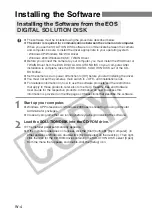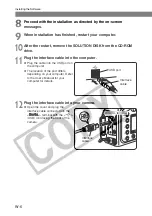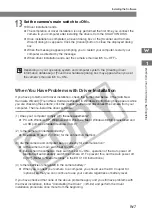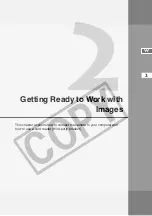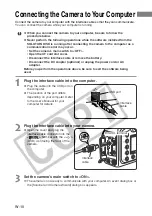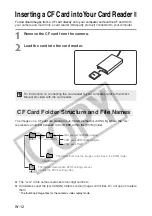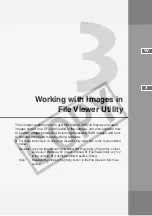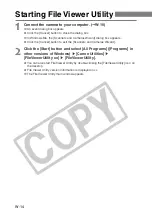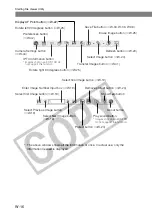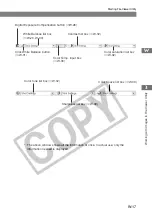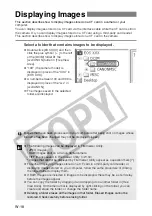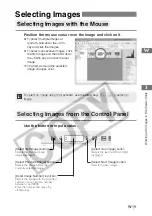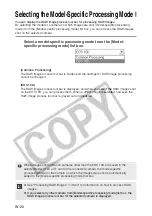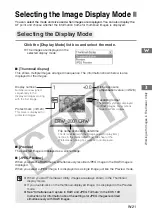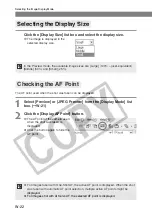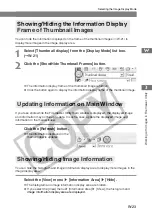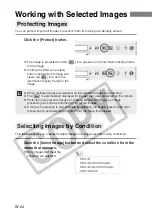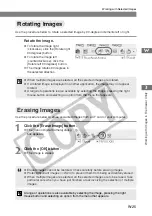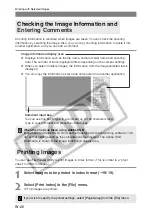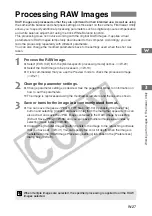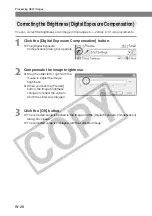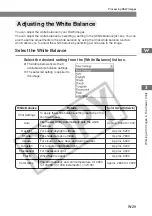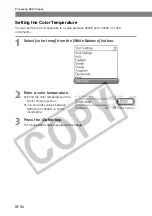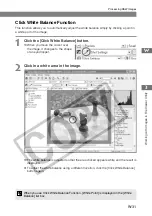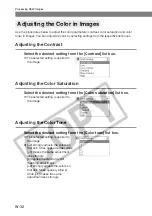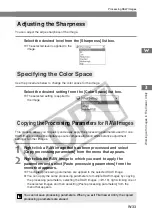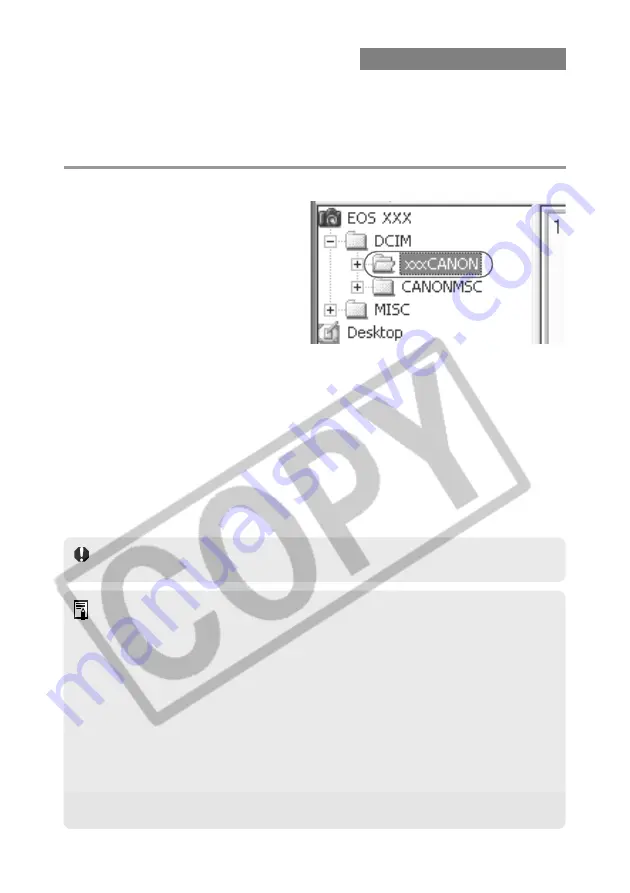
W-18
Displaying Images
This section describes how to display images stored on a CF card in a camera or your
computer.
You can display images stored on a CF card via the interface cable while the CF card is still in
the camera. Or you can display images stored on a CF card using a third-party card reader.
This section describes how to display images stored on a CF card in the camera.
Select a folder that contains images to be displayed.
●
Double-click [EOS XXX] and then
click the plus symbol [ + ] to the left
of the [DCIM] folder
s
the
[xxxCANON] folder in [Tree View
Area].
●
“10D” (the camera model) is
displayed in place of the “XXX” in
[EOS XXX].
●
A number between 100 and 999 is
displayed in place of the “xxx” in
[xxxCANON].
\
The images saved in the selected
folder are displayed.
●
The following images can be displayed in File Viewer Utility.
• JPEG images
• RAW images shot on a Canon digital camera
• TIFF images saved in File Viewer Utility (
➞
W-34)
* Images that cannot be displayed by File Viewer Utility appear as a question mark [?].
●
For either displaying images stored on a CF card in a third-party card reader, or
displaying images stored on your computer, follow the same procedure of clicking
the target folder to display them.
●
If RAW images are included in images to be displayed, there may be a short delay
before the images appear.
●
You can copy the folder by dragging it and dropping it on another folder in [Tree
View Area]. On the menu that is displayed by right-clicking on the folder, you can
create and erase the folder, or change the folder name.
●
Deleting a folder erases all the images in that folder. Erased images cannot be
restored. Check carefully before erasing folder.
Images that have been processed on your computer after being shot or images whose
file name has been changed may not be displayed properly.