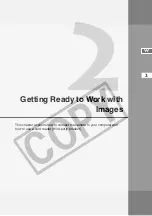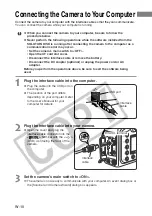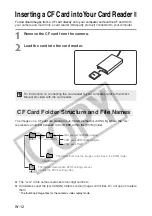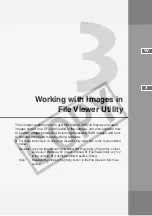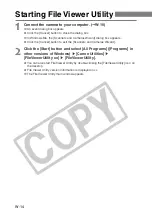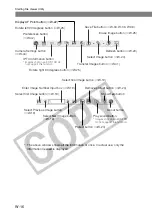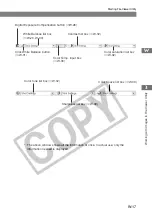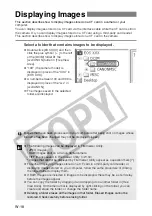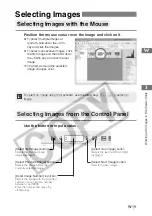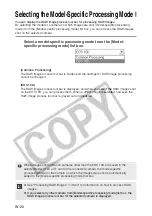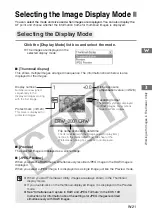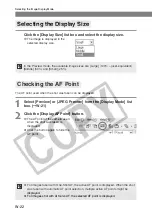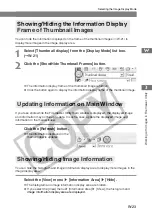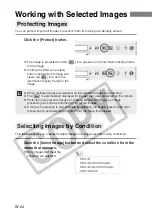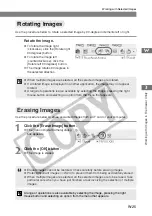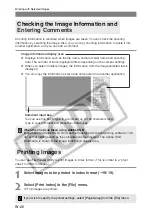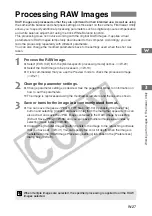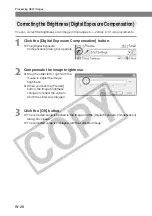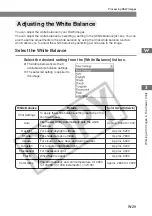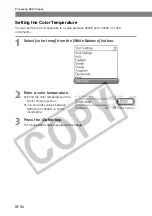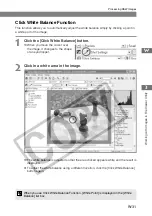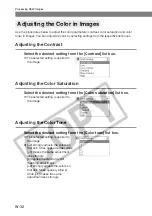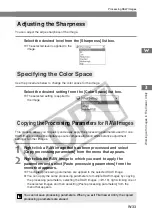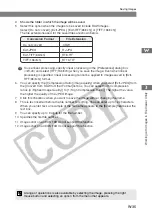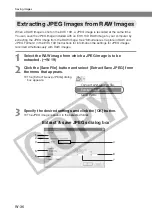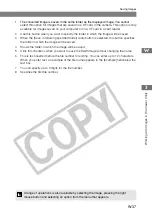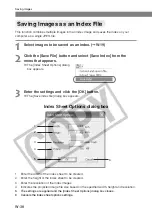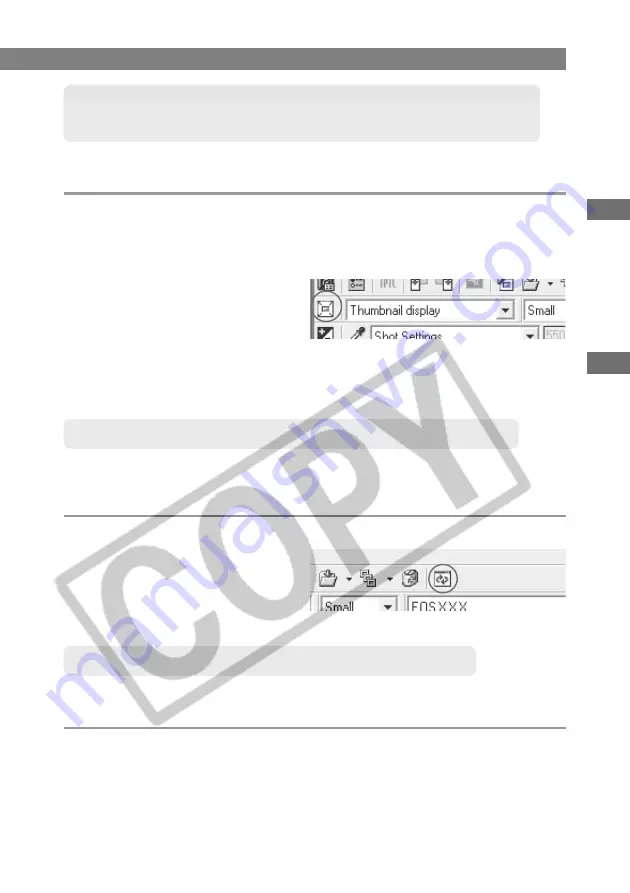
W-23
W
orking with Images in File V
iewer Utility
3
W
Selecting the Image Display Mode
Showing/Hiding the Information Display
Frame of Thumbnail Images
You can hide the information displayed on the frame of the thumbnail images (
➞
W-21) to
display more images in the image display area.
1
Select [Thumbnail display] from the [Display Mode] list box.
(
➞
W-21)
2
Click the [Show/Hide Thumbnail Frames] button.
\
The information display frame of the thumbnail image is hidden.
●
Click the button again to display the information display frame of the thumbnail image.
Updating Information on Main Window
If you take shots while the File Viewer Utility main window is displayed, the displayed image
and information may not be up-to-date. In such a case, update the displayed image and
information in the main window.
Click the [Refresh] button.
\
The information displayed in the
main window is updated.
Showing/Hiding Image Information
You can hide the histogram and image information display area to display more images in the
image display area.
Select the [View] menu
s
[Information Area]
s
[Hide].
\
The histogram and image information display area are hidden.
●
If you select the [View] menu
s
[Information Area]
s
[Show], the histogram and
image information display area are displayed.