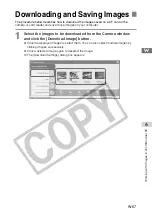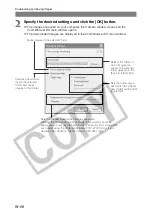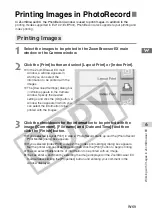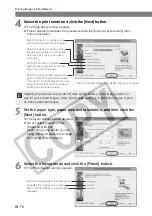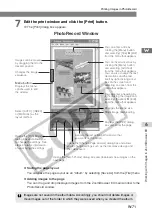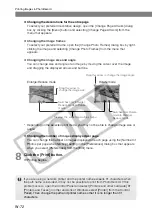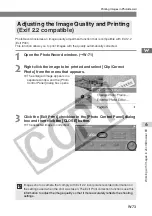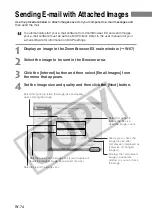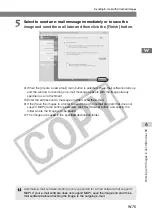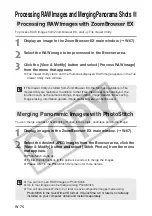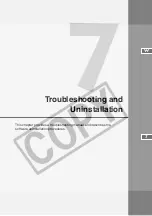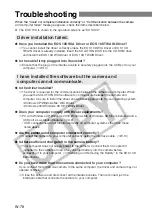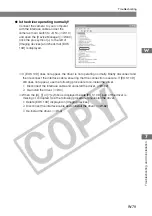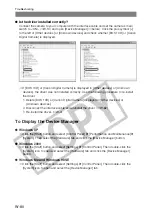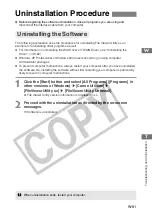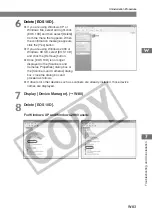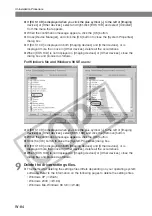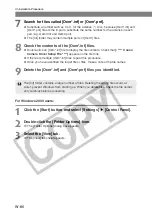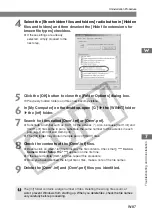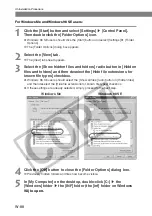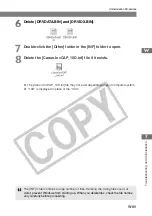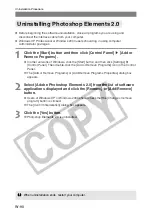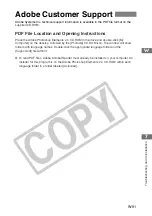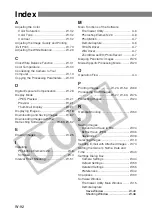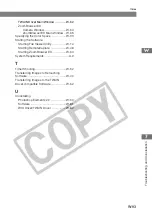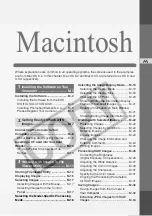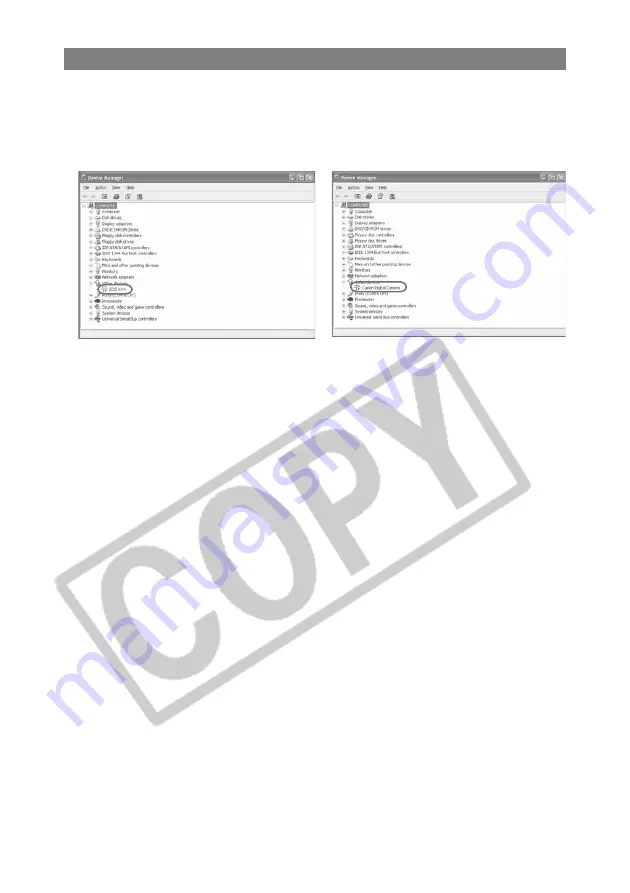
W-80
Troubleshooting
●
Is the driver installed correctly?
Connect the camera to your computer with the interface cable and set the camera’s main
switch to <ON> (
➞
W-10) and open [Device Manager] (
➞
below). Click the plus symbol [+]
to the left of [Other devices] or [Unknown devices] and check whether [EOS 10D] or [Canon
Digital Camera] is displayed.
➞
If [EOS 10D] or [Canon Digital Camera] is displayed in [Other devices] or [Unknown
devices], the driver was not installed correctly. Use the following procedure to re-install
the driver.
1
Delete [EOS 10D] or [Canon Digital Camera] displayed in [Other devices] or
[Unknown devices].
2
Disconnect the interface cable and uninstall the driver. (
➞
W-82)
3
Re-install the driver. (
➞
W-4)
To Display the Device Manager
●
Windows XP
➞
Click the [Start] button and select [Control Panel]
s
[Performance and Maintenance]
s
[System]. Then select the [Hardware] tab and click the [Device Manager] button.
●
Windows 2000
➞
Click the [Start] button and select [Settings]
s
[Control Panel]. Then double-click the
[System] icon to open and select the [Hardware] tab and click the [Device Manager]
button.
●
Windows Me and Windows 98 SE
➞
Click the [Start] button and select [Settings]
s
[Control Panel]. Then double-click the
[System] icon to open and select the [Device Manager] tab.