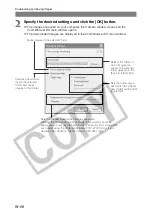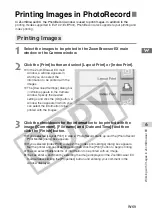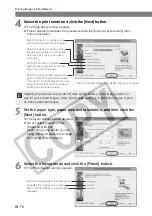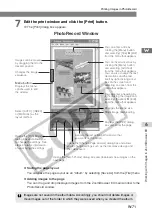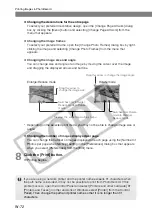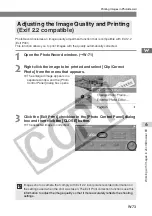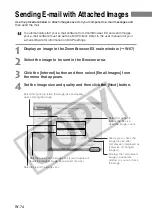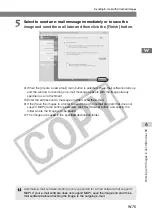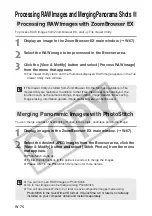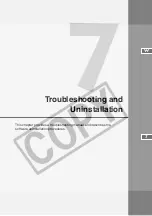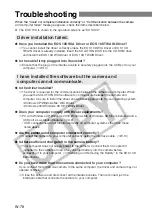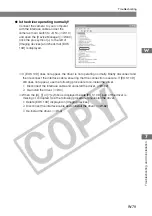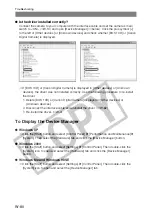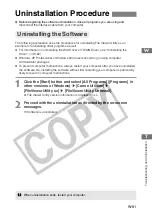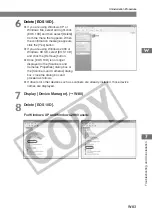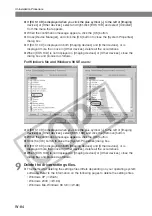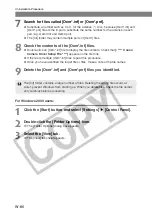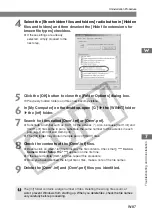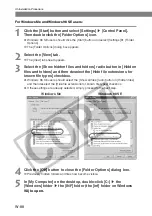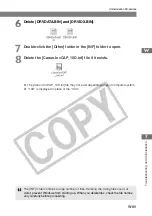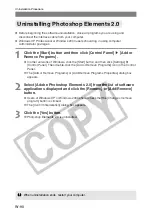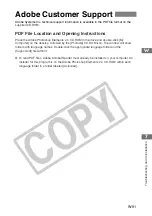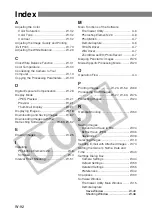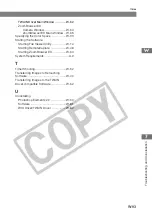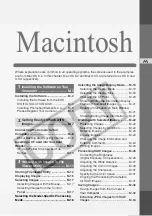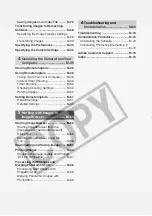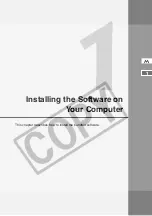W-82
Uninstallation Procedure
Uninstalling the Driver
To uninstall the driver, you must first uninstall the WIA Driver or TWAIN Driver, then remove
[EOS 10D] from the [Scanners and Cameras Properties] dialog box or the [Scanners and
Cameras] dialog box, and then delete the driver settings files.
●
Windows XP Professional or Windows 2000 users should log in using computer
Administrator privileges.
●
To prevent computer malfunctions, always restart your computer after you have uninstalled
the driver. Re-installing the driver without first restarting your computer is particularly likely
to result in computer malfunctions.
●
The EOS 10D is shown in the operation screens as “EOS XXX”.
1
Uninstall [EOS 10D WIA Driver] or [EOS 10D TWAIN Driver].
●
If you are using Windows XP or Windows Me, click the [Start] button and then select
[All Programs] ([Programs] on Windows Me)
s
[Canon Utilities]
s
[EOS 10D WIA
Driver]
s
[WIA Driver Uninstall].
●
If you are using Windows 2000 or Windows 98 SE, click the [Start] button and then
select [Programs]
s
[Canon Utilities]
s
[EOS 10D TWAIN Driver]
s
[TWAIN Driver
Uninstall].
2
Proceed with the uninstallation as directed by the on-screen
messages.
\
The driver is uninstalled.
3
Connect the camera to your computer.
●
If an event dialog box or the [Scanner and Camera Wizard] dialog box appears, click
the [Cancel] button to close the dialog box.
4
Click the [Start] button
s
[Control Panel]
s
[Printers and other
hardware].
●
In other versions of Windows, click the [Start] button and then select [Settings]
s
[Control Panel].
5
Click [Scanners and Cameras].
●
In other versions of Windows, double-click the [Scanners and Cameras] icon.
\
If you are using Windows XP or Windows Me, the [Scanners and Cameras] dialog
box appears. If you are using Windows 2000 or Windows 98 SE, the [Scanners and
Cameras Properties] dialog box appears.