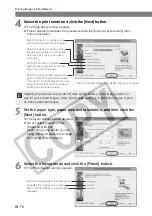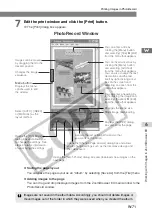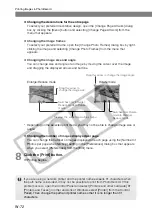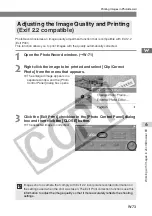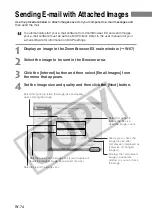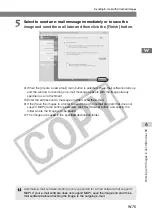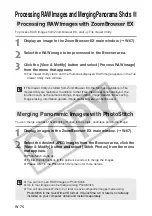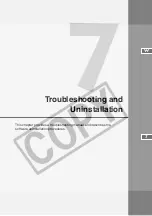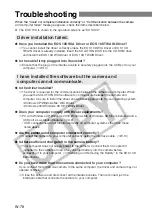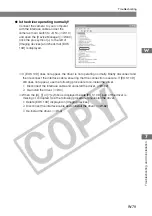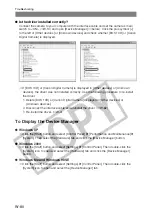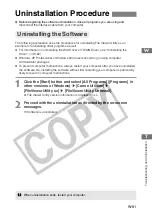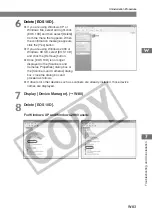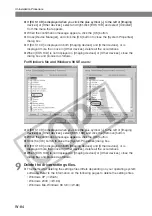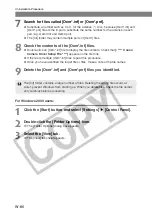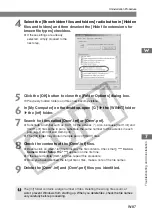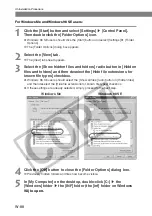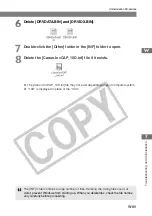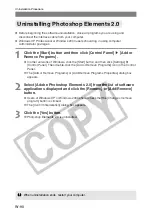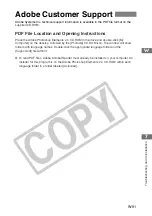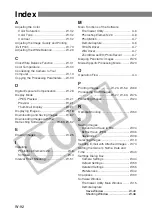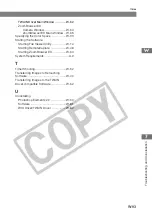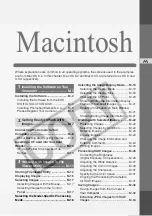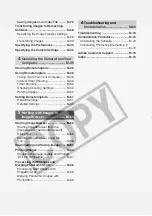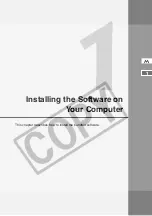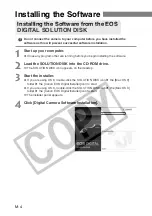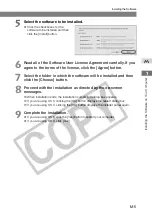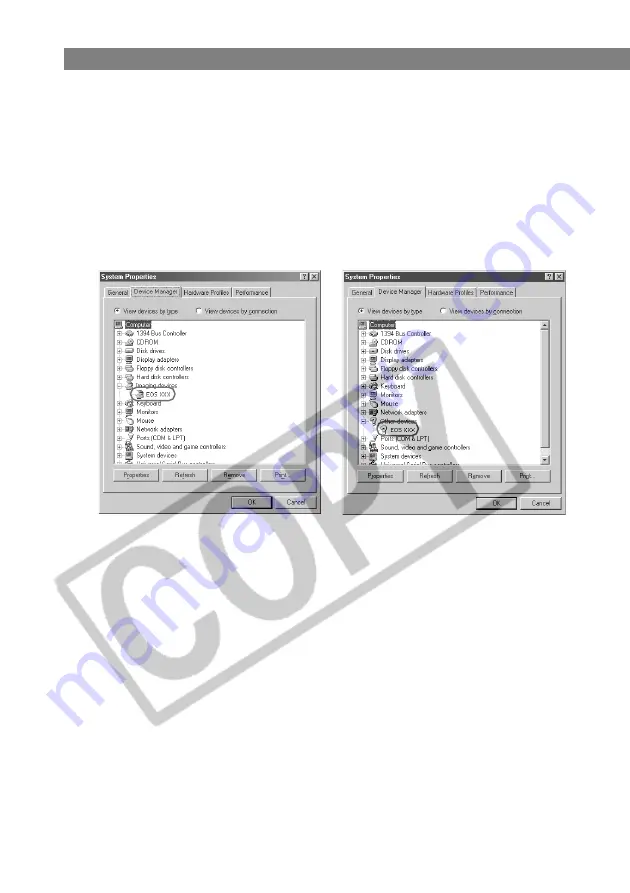
W-84
Uninstallation Procedure
●
If [EOS 10D] is displayed when you click the plus symbol [+] to the left of [Imaging
devices] or [Other devices], select and right-click [EOS 10D] and select [Uninstall]
from the menu that appears.
●
When the confirmation message appears, click the [OK] button.
●
Close [Device Manager], and click the [OK] button to close the [System Properties]
dialog box.
●
If [EOS 10D] is displayed in both [Imaging devices] and [Other devices], or is
displayed more than once in [Other devices], delete all the occurrences.
●
When [EOS 10D] is not displayed in [Imaging devices] or [Other devices], close the
dialog box and proceed as follows.
For Windows Me and Windows 98 SE users:
●
If [EOS 10D] is displayed when you click the plus symbol [+] to the left of [Imaging
devices] or [Other devices], select [EOS 10D] and click the [Remove] button.
●
When the confirmation message appears, click the [OK] button.
●
Click the [OK] button to close the [System Properties] dialog box.
●
If [EOS 10D] is displayed in both [Imaging devices] and [Other devices], or is
displayed more than once in [Other devices], delete all the occurrences.
●
When [EOS 10D] is not displayed in [Imaging devices] or [Other devices], close the
dialog box and proceed as follows.
9
Delete the driver settings files.
●
The method for deleting the settings files differs depending on your operating system
software. Refer to the information on the following pages to delete the settings files.
• Windows XP (
➞
W-85)
• Windows 2000 (
➞
W-86)
• Windows Me, Windows 98 SE (
➞
W-88)