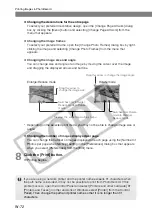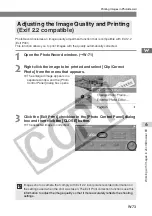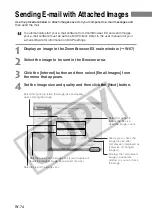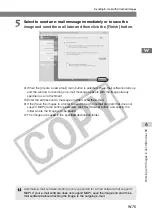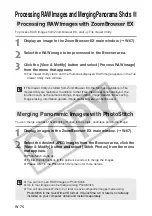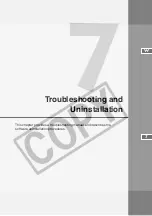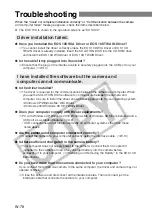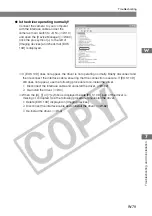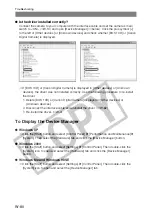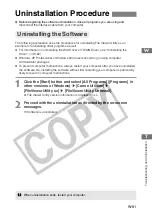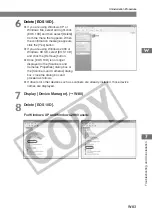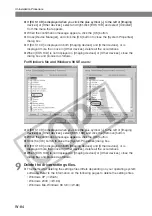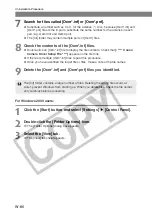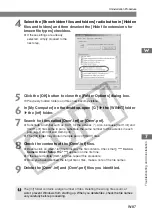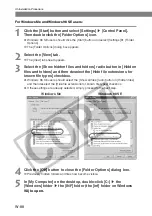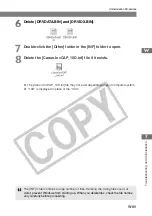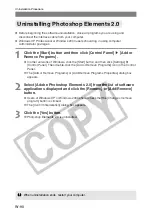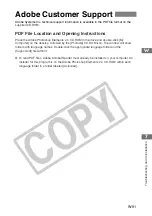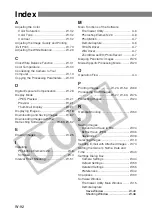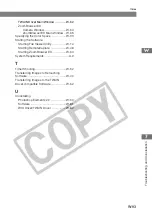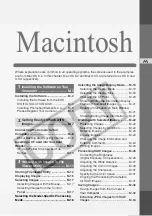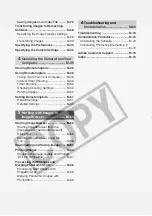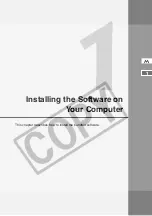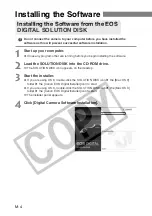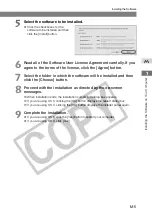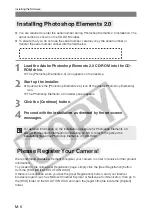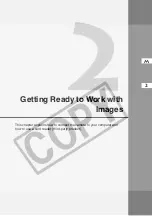W-86
Uninstallation Procedure
7
Search for files called [Oem*.inf] or [Oem*.pnf].
●
Substitute a number such as 0 or 1 for the asterisk (*). Also, because [Oem*.inf] and
[Oem*.pnf] files come in pairs, substitute the same number for the asterisk in each
pair (e.g. Oem0.inf and Oem0.pnf).
●
The [Inf] folder may contain multiple pairs of [Oem*] files.
8
Check the contents of the [Oem*.inf] files.
●
Double-click an [Oem*.inf] file to display the file contents. Check that
[; **** Canon
Camera Driver Setup File ****]
appears on the first line.
●
If there are multiple [Oem*.inf] files, repeat this procedure.
●
Once you have identified the target file or files, make a note of the file names.
9
Delete the [Oem*.inf] and [Oem*.pnf] files you identified.
The [Inf] folder contains a large number of files. Deleting the wrong files could, at
worst, prevent Windows from starting up. When you delete files, check the file names
very carefully before proceeding.
For Windows 2000 users:
1
Click the [Start] button and select [Settings]
s
[Control Panel].
2
Double-click the [Folder Options] icon.
\
The [Folder Options] dialog box appears.
3
Select the [View] tab.
\
The [View] tab sheet appears.