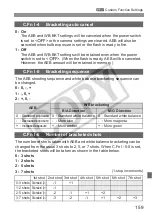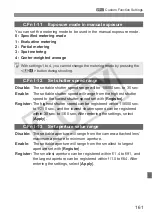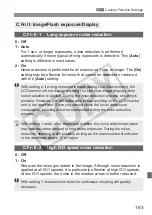169
3
Custom Function Settings
C.Fn III -7 AF Microadjustment
Normally, this adjustment is not required. Do this adjustment
only if necessary. Note that doing this adjustment may
prevent correct focusing from being achieved.
You can make fine adjustments of the AF’s
point of focus. It can be adjusted in ±20 steps
(-: Forward / +: Backward).
The adjustment amount of one step varies
depending on the maximum aperture of the
lens.
Adjust, shoot, and check the focus.
Repeat to adjust the AF’s point of focus.
With setting 1 or 2 selected, press the <
B
> button to view the register
screen. To cancel all the registered adjustments, press the <
L
> button.
0: Disable
1: Adjust all by same amount
The same adjustment amount is applied to
all lenses.
2: Adjust by lens
An adjustment can be set individually for
any particular lens. Adjustments for up to
20 lenses can be registered in the camera.
When a lens whose focus adjustment has
been registered is attached to the camera,
its point of focus will be shifted accordingly.
If adjustments for 20 lenses have already
been registered and you want to register an adjustment for another lens,
select a lens whose adjustment can be overwritten or deleted.
When you adjust, shoot, and check the focus to make the adjustment, set the
image size to JPEG Large and the JPEG quality (compression) to 8 or higher.
It is best to make the adjustment at the actual place to be photographed.
This will make the adjustment more precise.
With setting 2, if an extender is used, the adjustment will be registerd for
the lens and extender combination.
With settings 1 and 2, you can check the adjustment amount on the
camera settings screen (p.186). Also, when you display the image’s
shooting information (p.117), you can see the adjustment amount.
The registered AF microadjustments will be retained even if you use the Custom
Function to clear all settings (p.156). However, the setting itself will be [
0: Disable
].