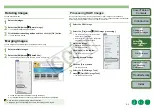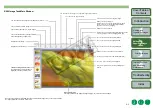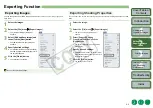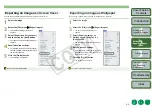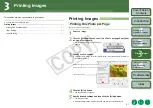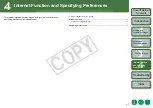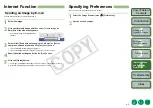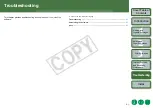2-2
Internet Function
and Specifying
Preferences
You can rotate the image.
You can merge up to 4 JPEG images to create a panorama image.
1
Select the images.
2
Select the [Edit] menu
X
[Rotate Image].
¿
The [Rotate Image] dialog box appears.
3
Click the desired setting button and then click the [OK] button.
¿
The images are rotated.
1
Select multiple images.
2
Select the [Edit] menu
X
[PhotoStitch].
¿
The PhotoStitch starts up and the main window is displayed.
O
Follow the instructions displayed to merge the images.
O
For detailed information, click the [?] button and refer to the Help displayed.
O
You cannot merge RAW images in the PhotoStitch.
O
Merging may not be successful when more than 4 images are merged.
Rotating Images
Merging Images
You can specify the same processing parameters for RAW images as for the camera.
Also, you can convert RAW images to JPEG images or TIFF images and save or transfer them
to other image editing software, as well as attach ICC profiles.
1
Select the RAW image.
2
Select the [File] menu
X
[RAW image processing].
¿
The RAW Image Task starts up and the
main window is displayed.
O
Refer to the
for an explanation
of the RAW Image Task window.
3
Adjust the image.
O
Adjust the image with the [Image Quality
Adjustment] window.
4
Click [Save] in the toolbar.
¿
The [Save] window appears.
5
Specify desired settings.
6
Click the [Save] button.
¿
The image is saved.
7
Select the [RAW Image Task]
menu
X
[Quit RAW Image Task].
¿
The RAW Image Task quits.
Processing RAW Images