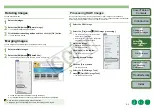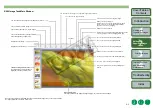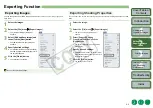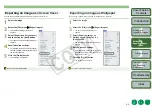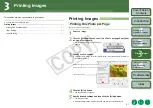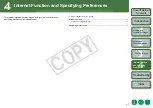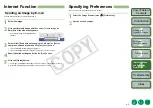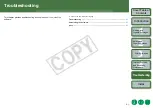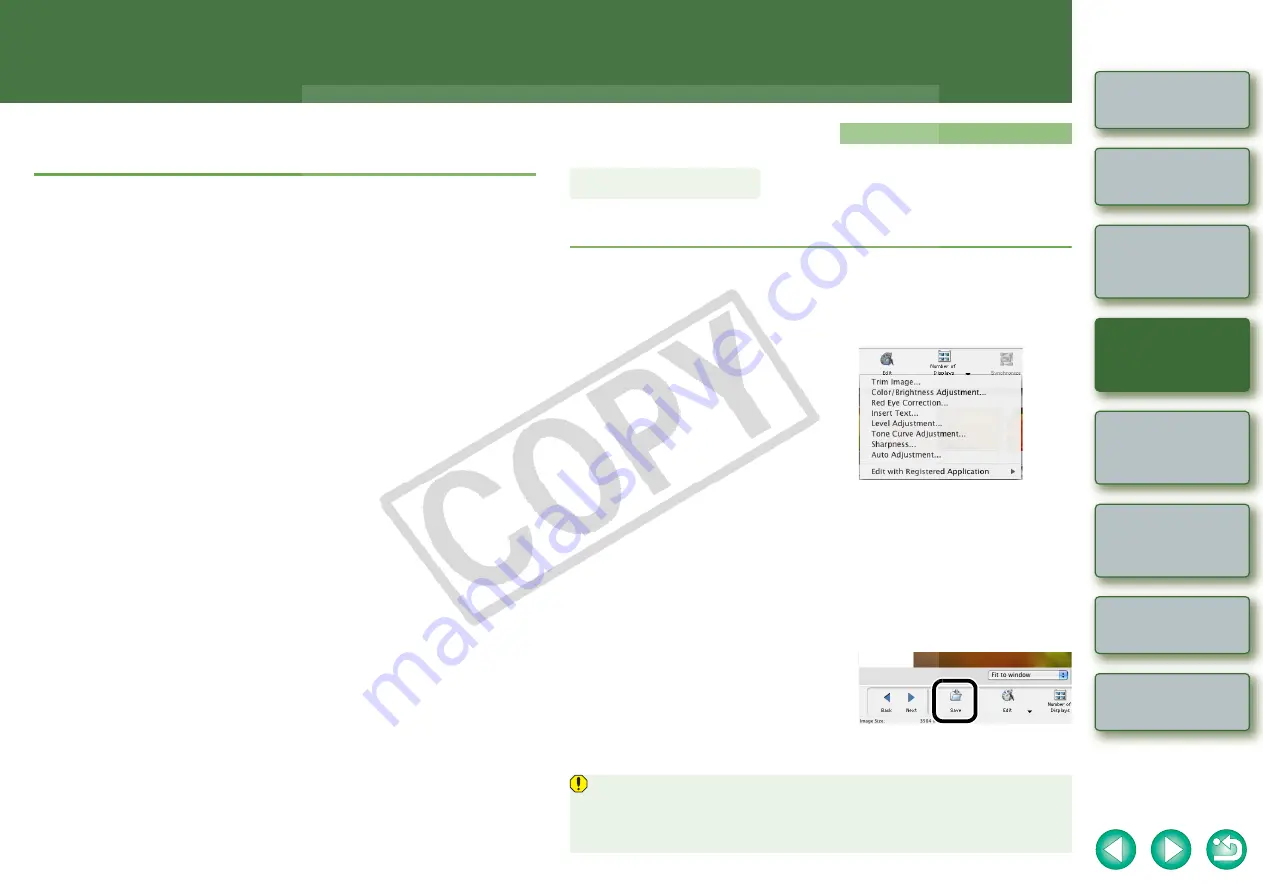
2
2-1
Internet Function
and Specifying
Preferences
Editing and Exporting Images
This chapter explains image editing, processing RAW images and various
ways to export images.
O
Click on the item to display its page.
Exporting an Image as a Screen Saver ..........................................................
Exporting an Image as Wallpaper...................................................................
Editing Function
You can edit your images with red-eye correction, brightness/color correction, sharpness, trimming,
text insertion, automatic correction. Also, you can transfer an image to other image editing software.
1
Double-click the image to display it in the viewer window
2
Click the [Edit] button and select the edit settings from the menu
that appears.
¿
The dialog box of the selected settings
appears.
3
Adjust using the dialog box that appears and then click the [OK] button.
O
For detailed information, select the [Help] menu
X
[ImageBrowser Help] and refer to
the help that appears.
O
To transfer and edit your image in different image editing software, click the [Edit]
button and select the image editing software to use from the menu that appears.
Alternatively, select the image editing software to use from [Edit with Registered
Application].
4
Click the [Save] button.
¿
The dialog box for saving with a different
name appears.
5
Enter the file name, select the
save destination and then click
the [Save] button.
¿
The edited image is saved.
O
You cannot select multiple images and edit.
O
You cannot edit RAW images here. You can edit RAW images with RAW Image Task
.
O
Edited images cannot be reverted to their original condition. We recommend saving
edited images under a different name.
Editing Images