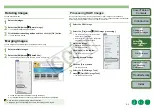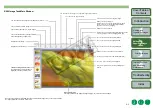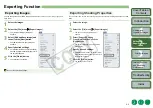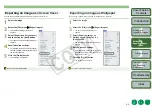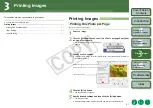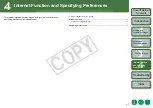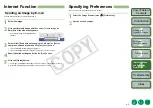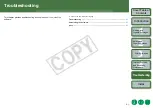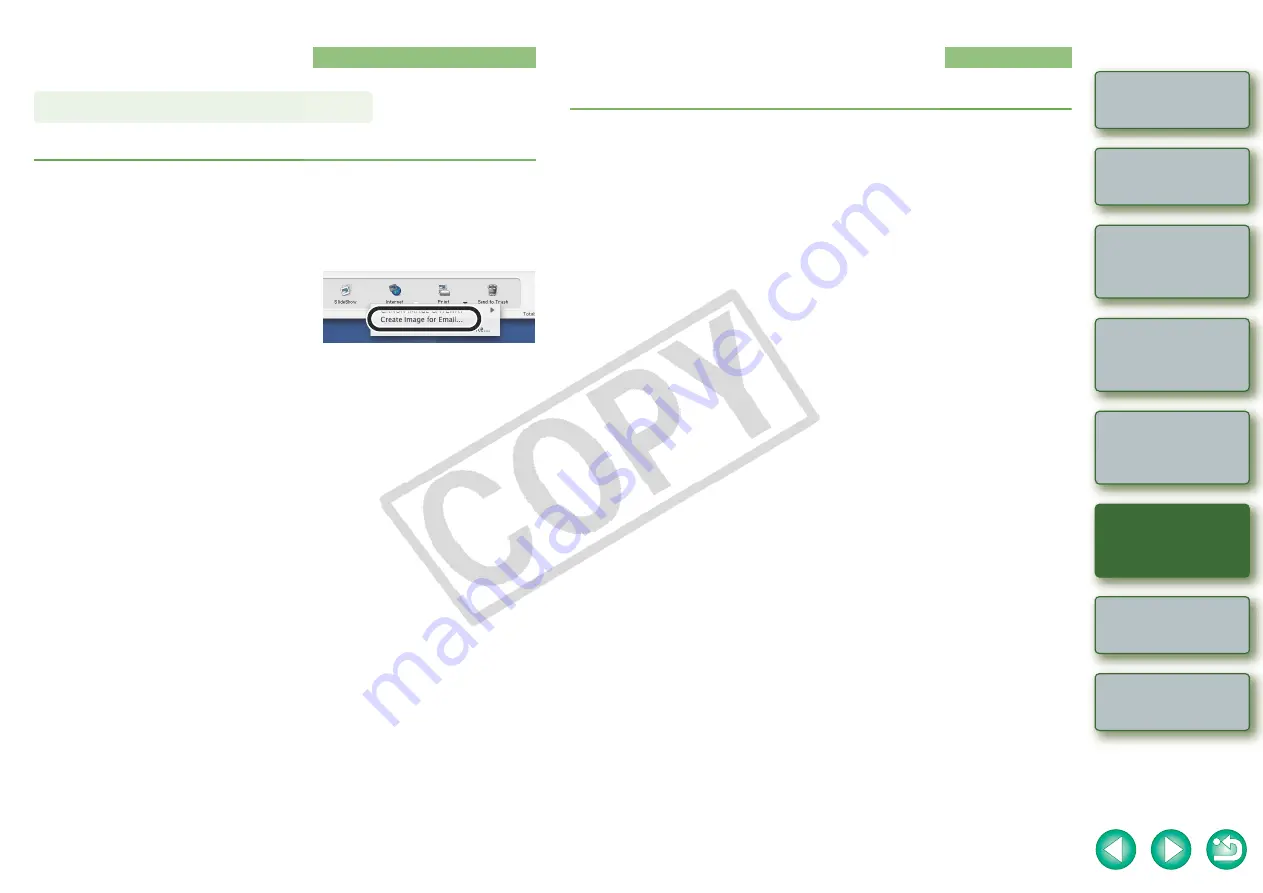
4-2
Internet Function
and Specifying
Preferences
Internet Function
You can attach an image to an e-mail and send it.
1
Select the image.
2
Click the [Internet] button and then select [Create Image for
Email] from the menu that appears.
¿
The [Create Image for Email] dialog box
appears.
3
Select either [Send without changing the file size] or [Resize,
compress, and send] and then click the [Next] button.
¿
The compression settings dialog box appears.
¿
If you selected [Send without changing the file size], proceed to step 5.
4
Specify desired settings and click the [Next] button.
5
Click the [Finish] button.
¿
The image is displayed in the browser window and the e-mail software is started.
O
Attach [E-mail Images] from the folder area and send the e-mail.
Sending an Image by E-mail
Specifying Preferences
You can set various ImageBrowser function settings.
1
Select the [ImageBrowser] menu
X
[Preferences].
2
Specify desired settings.