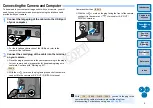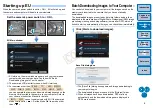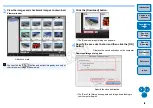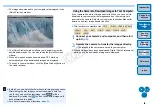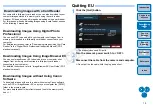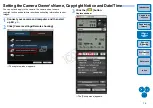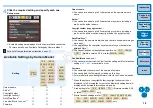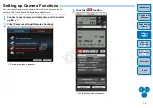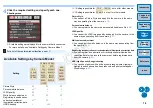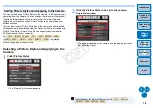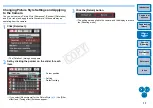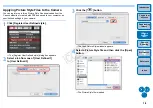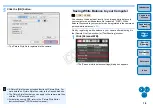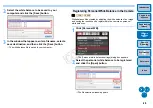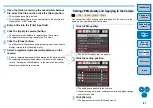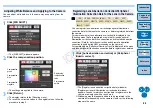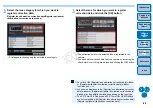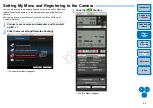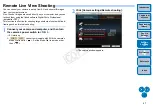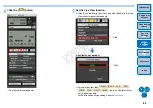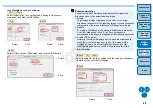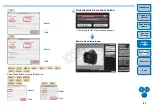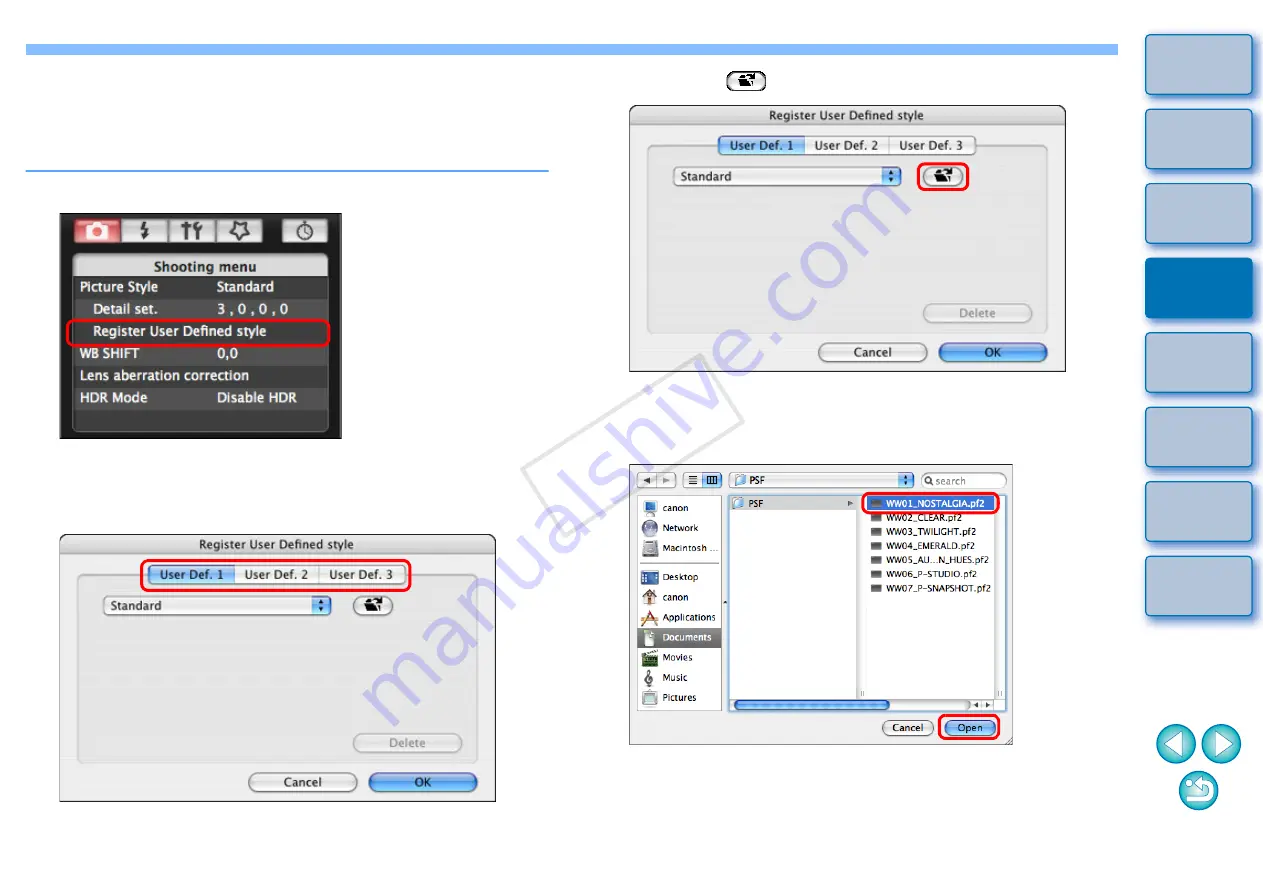
18
18
Applying Picture Style Files to the Camera
You can register up to three Picture Style files downloaded from the
Canon’s website or created with PSE and saved to your computer, as
user-defined settings in your camera.
1
Click [Register User Defined style].
¿
The [Register User Defined style] dialog box appears.
2
Select a tab from one of [User Defined 1]
to [User Defined 3].
3
Click the [
] button.
¿
The Load Picture Style window appears.
4
Select a Picture Style file and then click the [Open]
button.
¿
The Picture Style file is loaded.
COP
Y