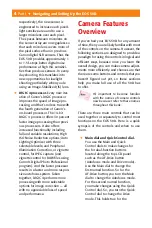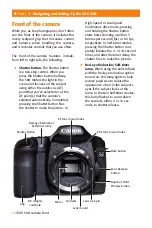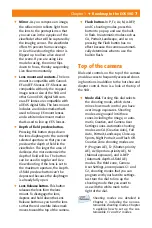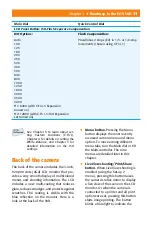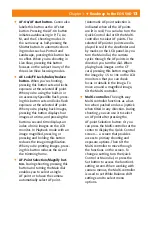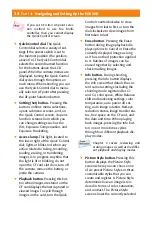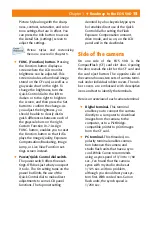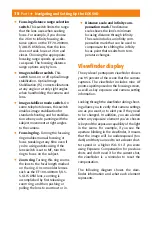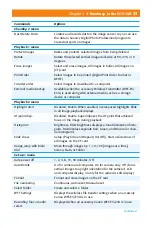10
Part I
✦
Navigating and Setting Up the EOS 50D
•
Flash Exposure Compensation.
You can choose to adjust this
plus or minus 2 stops (EV) in
1/3-stop increments. Or you
can make changes in 1/2-stop
increments by setting C.Fn I-1 to
Option 1.
•
ISO.
You can choose from Auto,
100, 125, 160, 200, 250, 320,
400, 500, 640, 800, 1000, 1250,
1600, 2000, 2500, 3200, and
with C.Fn I-3 turned on, you can
also choose H1: 6400, and H2:
12800.
Table 1.1
Using the Main and Quick Control Dials with
the LCD Panel Buttons
Main Dial
Quick Control Dial
LCD Panel Button: Metering Mode-WB (White Balance)
Metering Modes:
Evaluative (35-zone TTL full-aperture
metering)
Partial (9 percent at center frame)
Spot (3.8 percent at center frame)
Center-weighted Average
White Balance Options:
Auto (3000-7000 K)
Daylight (5200 K)
Shade (7000 K)
Cloudy (6000 K)
Tungsten (3200 K)
White Fluorescent (4000 K)
Flash (6000 K)
Custom (2000-10000 K)
K (Kelvin Temperature, 2500-10000 K)
LCD Panel Button: AF-Drive (Autofocus mode/Drive mode)
Autofocus Modes:
One-shot AF (locks focus with a half-press
of the Shutter button)
AI Focus AF (half-pressing the shutter initi-
ates AF subject movement tracking using
the center AF point)
AI Servo AF (monitors subject movement
and switches to AI Servo if the camera
detects subject movement)
Drive Modes:
Single-shot
High-speed Continuous (6.3 fps)
Low-speed Continuous (3 fps)
Self-Timer (10- and 2-sec. delays)
Summary of Contents for EOS 50D
Page 22: ......