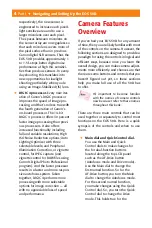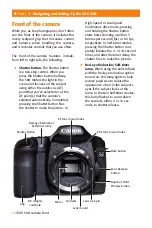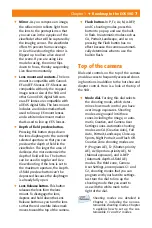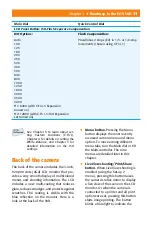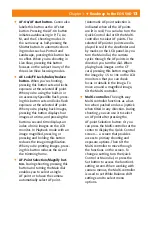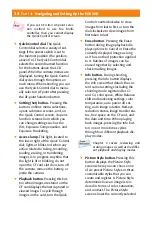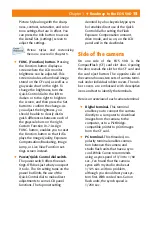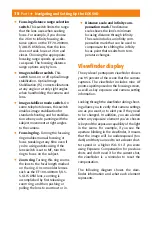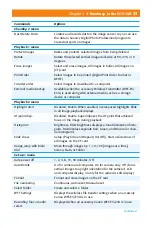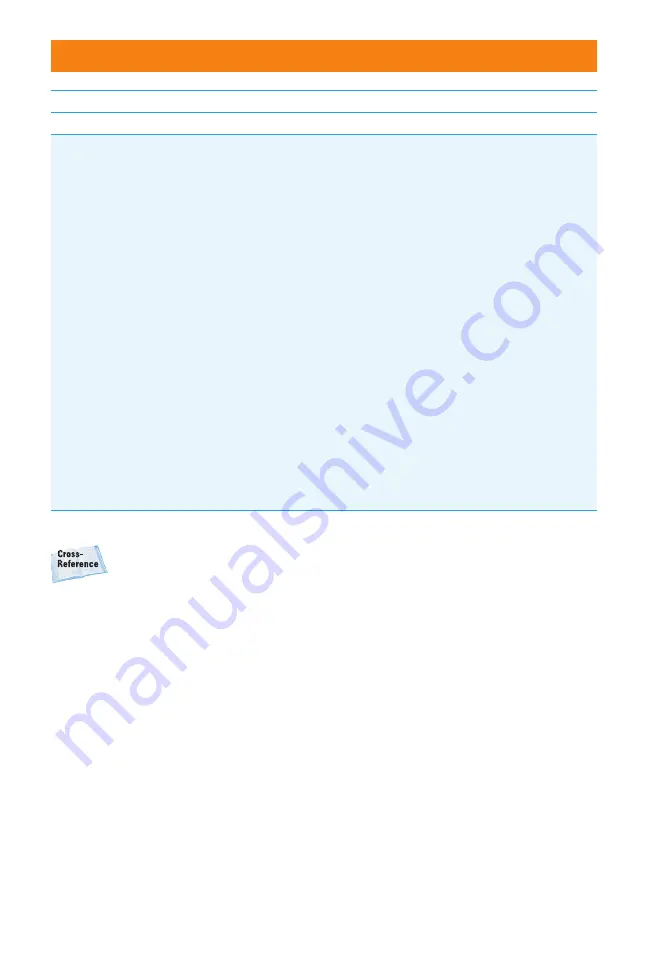
Chapter 1
✦
Roadmap to the EOS 50D
11
✦
Menu button.
Pressing the Menu
button displays the most recently
accessed camera menu and menu
option. To move among diff erent
menu tabs, turn the Main dial or tilt
the Multi-controller. The nine
menus are detailed later in this
chapter.
✦
Live View shooting/Print/Share
button.
When Live View shooting is
enabled (using the Set-up 2
menu), pressing this button raises
the camera’s refl ex mirror to display
a live view of the scene on the LCD
monitor. Or when the camera is
connected to a printer and all print
options are set, pressing this button
starts image printing. The button
blinks a blue light to indicate the
See Chapter 5 to learn about set-
ting Custom Functions (C.Fn’s),
Chapter 4 for details on setting the
White Balance, and Chapter 3 for
detailed information on the ISO
settings.
Back of the camera
The back of the camera includes the 3-inch,
920,000 dots (VGA) LCD monitor that pro-
vides a very smooth display of multicolored
menus and shooting information. The LCD
includes a new multi-coating that reduces
glare, reduces smudges, and protects against
scratches. The coating is visible with the
blue refl ection on the monitor. Here is a
look at the back of the 50D.
Main Dial
Quick Control Dial
LCD Panel Button: ISO-Flash Exposure Compensation
ISO Options:
Auto
100
125
160
200
250
320
400
500
640
800
1000
1250
1600
2000
2500
3200
H1: 6400 (with C.Fn I-3 Expansion
turned on)
H2: 12800 (with C.Fn I-3: ISO Expansion
set turned on)
Flash Compensation:
Plus/minus 2 stops (EV) in 1/3- or 1/2-stop
increments (chosen using C.Fn I-1)
Summary of Contents for EOS 50D
Page 22: ......