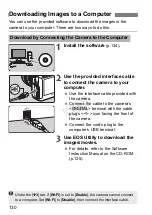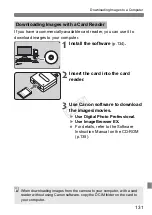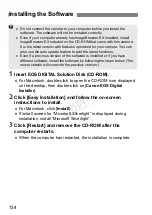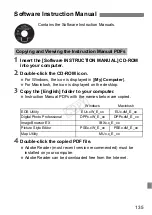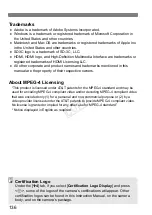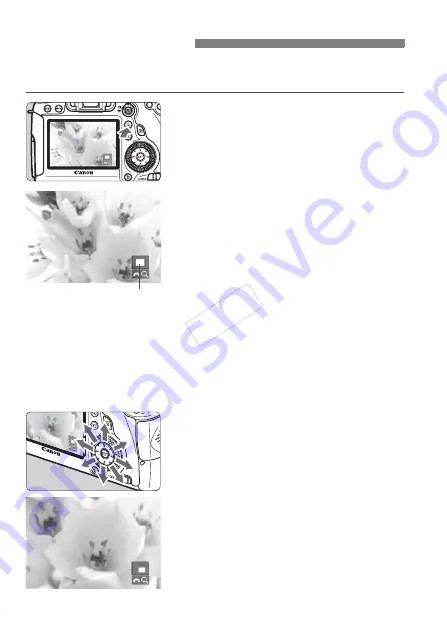
122
You can magnify a captured image by approx. 1.5x to 10x on the LCD
monitor.
1
Magnify the image.
The image can be magnified during
image playback (single-image
display), during image review after
image capture, and from shooting-
ready state.
Press the <
u
> button.
X
The magnified view will appear. The
magnified area and [
6
u
] will be
displayed on the lower right of the
screen.
The image magnification increases
as you turn the <
6
> dial clockwise.
You can magnify the image up to
approx. 10x.
The image magnification decreases
as you turn the <
6
> dial
counterclockwise. Turning the dial
further will display the index display
(p.121).
2
Scroll around the image.
Use <
9
> to scroll around the
magnified image.
To exit the magnified display, press
the <
u
> button or <
x
> button and
the single-image display will
reappear.
u
Magnified View
Magnified area position
COP
Y
Summary of Contents for EOS 6D
Page 56: ...COPY...
Page 76: ...COPY...
Page 102: ...COPY...
Page 118: ...COPY...
Page 126: ...COPY...
Page 142: ...142 MEMO COPY...
Page 143: ...143 MEMO COPY...
Page 144: ...144 MEMO COPY...
Page 145: ...145 MEMO COPY...
Page 146: ...146 MEMO COPY...
Page 147: ...147 MEMO COPY...