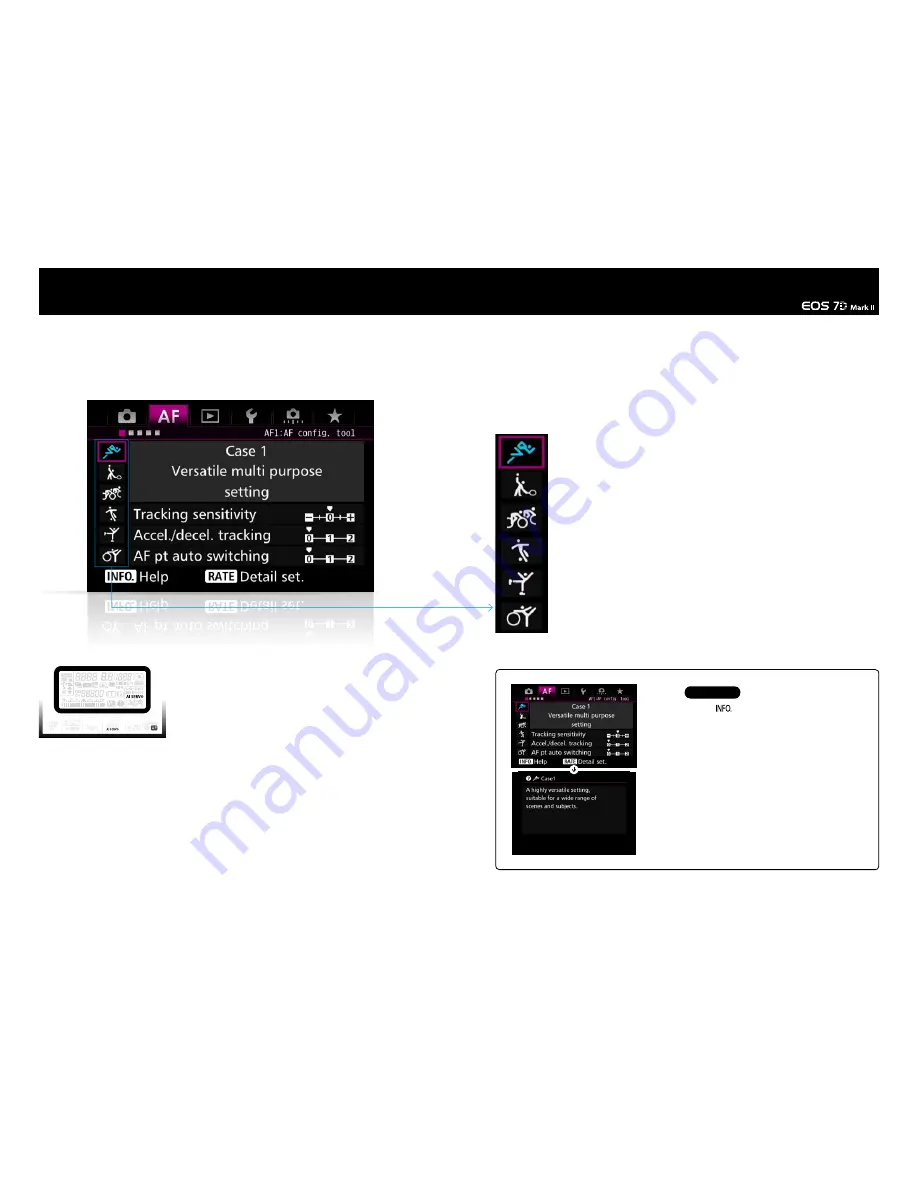
6
7
The best parameters for different subjects and shooting scenes are
combined into presets from Case 1 - 6
Hints & Tips
Case6
For subjects that change speed and move erratically
Case5
For erratic subjects, moving in any direction
Case4
For subjects that accelerate or decelerate quickly
Case3
Instantly focus on subjects suddenly entering AF points
Case2
Continue to track subjects, ignoring possible obstacles
Case1
Versatile multi purpose setting
AF Configuration Tool [Presets]
Select from Case 1 - Case 6 to match subject scenarios
Presets consist of three different parameters combinations
The AF Configuration Tool is a function for setting
AI Servo AF characteristics. Therefore, it’s settings
will have no function when using [One shot AF].
[AF1] tab screen. By selecting an appropriate preset from the Case 1 - Case 6
icons on the left side of the screen, the most effective AI Servo AF settings for
different subjects can be made.
When the [AF1] tab on the EOS 7D Mark II is
opened, [Case1 Versatile multi purpose setting]
a running man icon will be displayed. This is the
default option for the AF Configuration Tool.
Different presets to match the characteristics of
the type of subject and its movement, and the
shooting conditions, can be selected from Case
1 - Case 6. By simply selecting one of these
cases, settings for the AI Servo AF characteristics
that match the scene will be used.
,These six presets are combinations of the
f o l l o w i n g t h re e p a r a m e t e r s , [ Tr a c k i n g
sensitivity], [Accel./decel. tracking], and [AF pt
auto switching] (P. 20 - 27). Using the presets
sets the parameters in the most effective way.
However, if you wish It is also possible to
manually adjust the parameters individually.
A combination of parameters to best suit the characteristics of subject movement have been used to create the
presets from Case 1 – Case 6. By selecting the appropriate icon, the different AI Servo AF settings can be selected
to suit the subject.
Press the
INFO
button
Content
displays on
the help
screen
Moving the purple square over Case 1 – Case 6 will
display the name of each case, for example [Case1
Versatile multi-purpose setting]. If you want more
detailed information, you can press the INFO button.
T h i s w i l l d i s p l a y t h e h e l p s c r e e n co nt a i n i n g
information about shooting scene examples and
which settings to alter and when.
Pushing
button while any of [Case] is
indicated in display, then text information of AF
Setting Characteristics or Shooting Scene
Example is indicated.



































