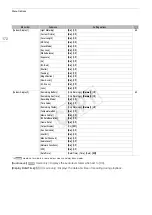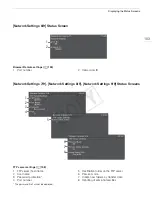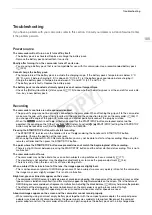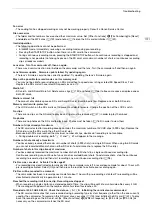185
Troubleshooting
Troubleshooting
If you have a problem with your camcorder, refer to this section. Consult your dealer or a Canon Service Center
if the problem persists.
Power source
The camcorder will not turn on or it turns off by itself.
- The battery pack is exhausted. Replace or charge the battery pack.
- Remove the battery pack and reattach it correctly.
Shortly after turning it on, the camcorder turns off on its own.
- You are using a battery pack that is not compatible for use with this camcorder. Use a recommended battery pack
(
A
Cannot charge the battery pack.
- The temperature of the battery pack is outside the charging range. If the battery pack’s temperature is below 0 °C
(32 °F), warm it before charging it; if it is above 40 °C (104 °F), let the battery pack cool down before charging it.
- Charge the battery pack in temperatures between 0 °C and 40 °C (32 °F and 104 °F).
- The battery pack is faulty. Replace the battery pack.
The battery pack is exhausted extremely quickly even at normal temperatures.
- Check the [Battery/Hour Meter] status screen (
A
179) to see whether the battery pack is at the end of its service life.
If so, buy a new battery pack.
Recording
The camcorder’s controls are not responsive/disabled.
- The grip unit’s plug may not be correctly connected to the camcorder. When attaching the grip unit to the camcorder,
make sure the grip unit’s plug is firmly inserted all the way into the connection terminal on the camcorder (
A
you changed the angle of the grip unit, make sure you did not partially disconnect the plug by mistake.
- When the
Q
switch is set to
C
, all buttons except for the START/STOP button are locked and cannot be
operated. (Depending on the [Other Functions]
>
[Custom Function]
>
[
C
START/STOP] setting, the START/STOP
button may be locked as well.) Set the
Q
switch to CAMERA.
Pressing the START/STOP button will not start recording.
- The START/STOP lock lever on the handle unit is set to
C
, rendering the handle unit's START/STOP button
inoperable. Change the position of the lock lever.
- When using the optional RC-V100 Remote Controller, you may not be able to start or stop recording. Stop using the
remote controller and then press the START/STOP button.
The point where the START/STOP button was pressed does not match the beginning/end of the recording.
- There is a slight interval between pressing the START/STOP button and the actual start/end of recording. This is not a
malfunction.
The camcorder will not focus.
- The camcorder may not be able to focus on certain subjects using autofocus. Focus manually (
A
71).
- The viewfinder is not adjusted. Use the dioptric adjustment lever to make the proper adjustment (
A
- The lens is dirty. Clean the lens with a soft lens-cleaning cloth.
When a subject flits across in front of the lens, the image appears slightly bent.
- This is a phenomenon typical of CMOS image sensors. When a subject crosses very quickly in front of the camcorder,
the image may seem slightly warped. This is not a malfunction.
Bright red, green or blue dots appear on the screen.
- The camcorder’s CMOS sensor is a delicate piece of precision engineering. Direct exposure of the sensor to ion rays or other
types of cosmic radiation may affect it and this may rarely appear as bright colored dots on the screen. This is the nature of
CMOS image sensors and does not represent a malfunction. Adjusting the black balance (
A
45) may help solve the problem.
- The effects of the damage may be more noticeable when the camcorder is used in places subject to high
temperatures, when a high ISO speed or gain level is used and when slow shutter speeds are used.
Abnormal images appear on the screen and the camcorder cannot record properly.
- While recording using an almost empty battery pack together with the compact power adapter, the compact power
adapter was inadvertently disconnected or the power supply was suddenly interrupted. Reconnect the compact
power adapter and turn the camcorder off and then on again or replace the battery pack with a fully charged one.
COP
Y
Summary of Contents for EOS C100 Mark II
Page 1: ...Instruction Manual HD Camcorder PUB DIE 0463 000 COPY ...
Page 12: ...12 COPY ...
Page 46: ...Adjusting the Black Balance 46 COPY ...
Page 106: ...Using Accessories 106 COPY ...
Page 124: ...Saving and Loading Camera Settings 124 COPY ...
Page 144: ...Saving Clips to a Computer 144 COPY ...
Page 162: ...Playback via Browser 162 COPY ...
Page 168: ...Photo Operations 168 COPY ...