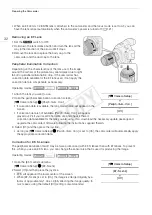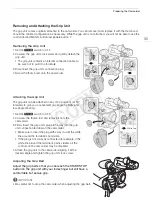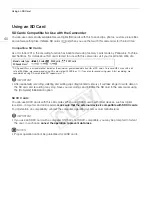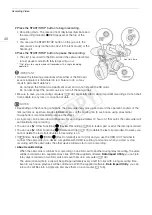Preparing the Camcorder
38
NOTES
• If you set an assignable button to [OLED Setup] or [Viewfinder Setup] (
A
107), you can press the button to
open the respective submenu.
• You can also press the DISP. button and hold it pressed for about 3 seconds to turn the OLED [Luminance]
setting on and off.
Adjusting the Color Balance of the OLED Screen
As times passes, the color balance of the OLED screen may change
gradually. You can adjust the color balance of the OLED screen to
compensate for this change.
1 Open the [Color Balance] submenu.
[
£
OLED/VF Setup]
>
[OLED Setup]
>
[Color Balance]
2 Select [R-B Simult. Adjust.] and then press the joystick.
3 Change the setting to adjust the red and blue levels simultaneously and
then press the joystick.
4 If necessary, select [R Fine Tuning] or [B Fine Tuning] to further adjust
only the red or blue level.
5 Adjust the setting as necessary and then press the joystick.
Using a Tripod
The camcorder is shipped with the TB-1 Tripod Base for tripods with 0.95 cm (3/8 in.)
screws. You can mount the camcorder on a tripod but do not use tripods with mounting
screws longer than 5.5 mm (0.2 in.) as this may cause damage to the camcorder.
Using a Tripod with 0.64 cm (1/4 in.) Mounting
Screws
To use a tripod with 0.64 cm (1/4 in.) mounting screws, first
attach the supplied tripod adapter base to the camcorder and
then attach the tripod to the adapter base.
1 Remove the original TB-1 Tripod Base from the camcorder.
• Remove the 4 screws and then remove the base.
2 Attach the supplied tripod adapter base for 0.64 cm (1/4 in.)
tripods.
• Firmly screw in the 4 screws.
3 Attach the tripod.
• Firmly screw in the tripod screw.
[
£
OLED/VF Setup]
[OLED Setup]
[Color Balance]
[R-B Simult. Adjust: ±0]
[R Fine Tuning: ±0]
[B Fine Tuning: ±0]
5.5 mm
COP
Y
Summary of Contents for EOS C100 Mark II
Page 1: ...Instruction Manual HD Camcorder PUB DIE 0463 000 COPY ...
Page 12: ...12 COPY ...
Page 46: ...Adjusting the Black Balance 46 COPY ...
Page 106: ...Using Accessories 106 COPY ...
Page 124: ...Saving and Loading Camera Settings 124 COPY ...
Page 144: ...Saving Clips to a Computer 144 COPY ...
Page 162: ...Playback via Browser 162 COPY ...
Page 168: ...Photo Operations 168 COPY ...