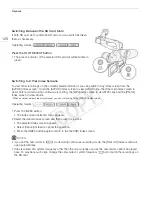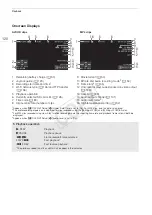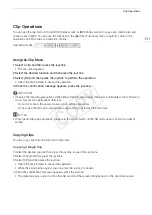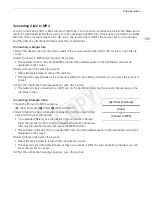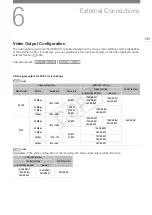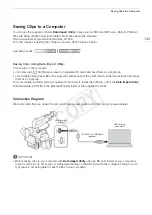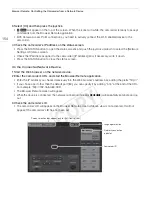139
Connecting to an External Monitor
SD Output
When HD video (16:9 aspect ratio) is converted and output as SD video
(4:3 aspect ratio) from the HDMI OUT or AV OUT terminal, you can
choose how it appears on the external monitor.
1 Open the [SD Output] submenu.
[
¢
Video Setup]
>
[SD Output]
2 Select the desired option and then press the joystick.
Options
NOTES
• The [SD Output] setting applies also to the reviewing of the last clip recorded (
A
• In
mode, the [Squeeze] setting is applied and cannot be changed.
Superimposing Onscreen Displays to Appear on an
External Monitor
By default, onscreen displays are shown on the viewfinder but you can
choose to superimpose onscreen displays on video output from the HDMI
OUT terminal or AV OUT terminal. Doing so will display the onscreen
displays on an external monitor. You must set this function separately for
HD and SD output. The onscreen displays will not appear in your
recordings.
1 Open the [HD Onscreen Displays] or [SD Onscreen Displays] submenu.
[
¢
Video Setup]
>
[HD Onscreen Displays] or [SD Onscreen Displays]
2 Select [On] and then press the joystick.
•
T
appears on the upper right of the screen (when [
£
OLED/VF Setup]
>
[Custom Display 2]
>
[Output Display] is set to [On]).
NOTES
• During 1080/59.94P and 1080/50.00P output, onscreen displays will not appear on an external monitor.
Operating modes:
[Letterbox]:
The image is made smaller while maintaining the aspect ratio and black letterbox bars are added to the
top and bottom of the image.
[Squeeze]:
The image is squeezed from the left and right so that the entire image fits within the screen. The image
will appear normal if the external monitor also has a 16:9 aspect ratio.
[Side Crop]:
The left and right sides of the image are cropped so that the central part of the image fits within the
screen.
Original image (16:9)
[Letterbox] setting
[Squeeze] setting
[Side Crop] setting
Operating modes:
[
¢
Video Setup]
[SD Output]
[Squeeze]
[
¢
Video Setup]
[HD Onscreen Displays]
[SD Onscreen Displays]
[Off]
COP
Y
Summary of Contents for EOS C100 Mark II
Page 1: ...Instruction Manual HD Camcorder PUB DIE 0463 000 COPY ...
Page 12: ...12 COPY ...
Page 46: ...Adjusting the Black Balance 46 COPY ...
Page 106: ...Using Accessories 106 COPY ...
Page 124: ...Saving and Loading Camera Settings 124 COPY ...
Page 144: ...Saving Clips to a Computer 144 COPY ...
Page 162: ...Playback via Browser 162 COPY ...
Page 168: ...Photo Operations 168 COPY ...