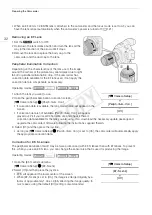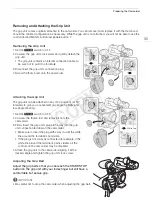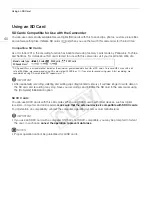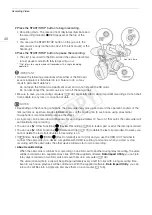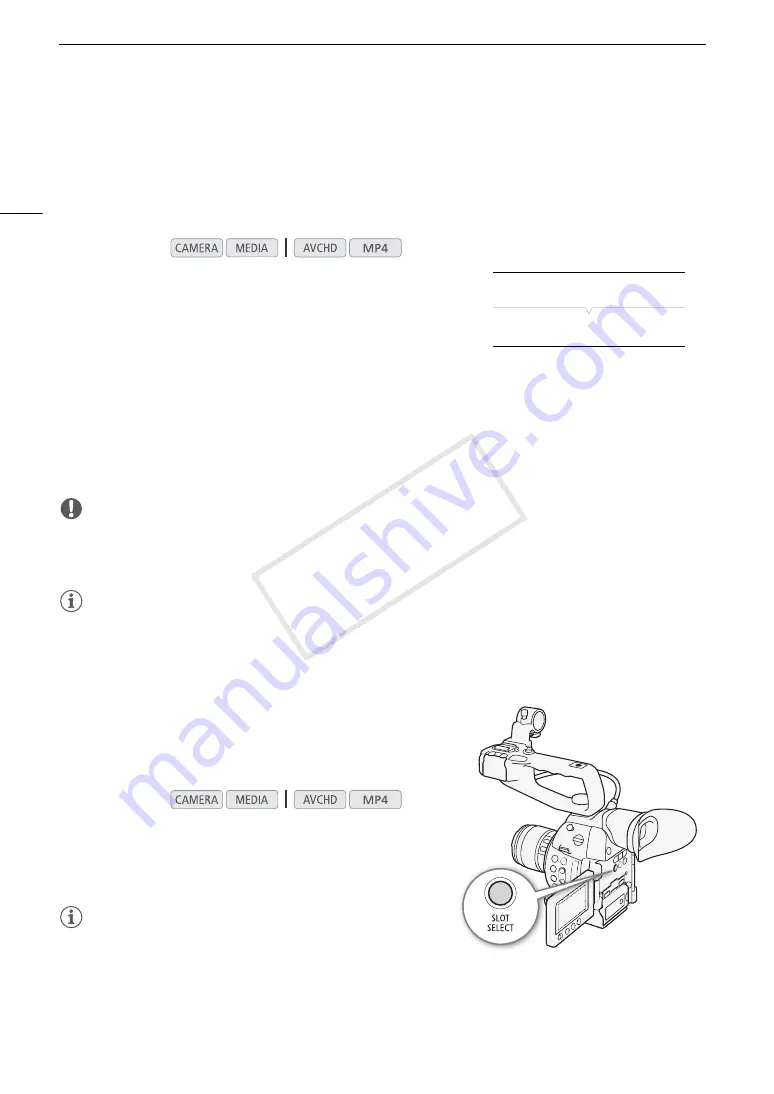
Using an SD Card
42
Initializing an SD Card
The first time you use an SD card with this camcorder, initialize it first. You can also initialize an SD card to
permanently delete all the data it contains.
When initializing an SD card, you can select quick initialization, which clears the file allocation table but does not
physically erase the stored data, or complete initialization, which deletes all data completely.
1 Open the [Initialize Media] submenu.
[
w
Other Functions]
>
[Initialize Media]
2 Select [
8
A] or [
8
B] and then press the joystick.
3 Select [Complete] (complete initialization) or [Quick] (quick
initialization) and then press the joystick.
4 Select [OK] and then press the joystick.
• If you are using the [Complete] initialization option, press the joystick twice to cancel the operation while it is
in progress. You can use the SD card but all data will be erased.
5 When the confirmation message appears, press the joystick.
• The SD card is initialized and all the data it contains is erased.
IMPORTANT
• Initializing an SD card will permanently erase all data, including custom picture files. Lost data cannot be
recovered. Make sure you save important recordings in advance.
• Depending on the SD card, the complete initialization may take up to a few minutes.
NOTES
• If you set an assignable button to [Initialize Media] (
A
107), you can press the button to open the initialization
submenu.
Switching Between the SD Card Slots
The camcorder features two SD card slots, SD card slot A and SD
card slot B. If both slots contain an SD card, you can switch
between them as necessary.
Press the SLOT SELECT button.
• The access indicator of the selected SD card slot will illuminate in
green. On the screen, the SD card selected is indicated with a
Ð
mark next to the SD card icon.
NOTES
• You cannot use the SLOT SELECT button to switch between SD
card slots while recording.
• The SD card slot selected for recording will be used to record both clips and photos.
• While using the Browser Remote application, you can also switch between SD card slots remotely by pressing
[SLOT SELECT] on the Browser Remote screen (
A
Operating modes:
Operating modes:
[
w
Other Functions]
[Initialize Media]
COP
Y
Summary of Contents for EOS C100 Mark II
Page 1: ...Instruction Manual HD Camcorder PUB DIE 0463 000 COPY ...
Page 12: ...12 COPY ...
Page 46: ...Adjusting the Black Balance 46 COPY ...
Page 106: ...Using Accessories 106 COPY ...
Page 124: ...Saving and Loading Camera Settings 124 COPY ...
Page 144: ...Saving Clips to a Computer 144 COPY ...
Page 162: ...Playback via Browser 162 COPY ...
Page 168: ...Photo Operations 168 COPY ...